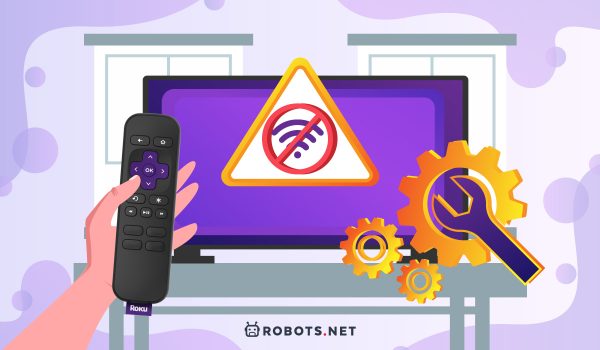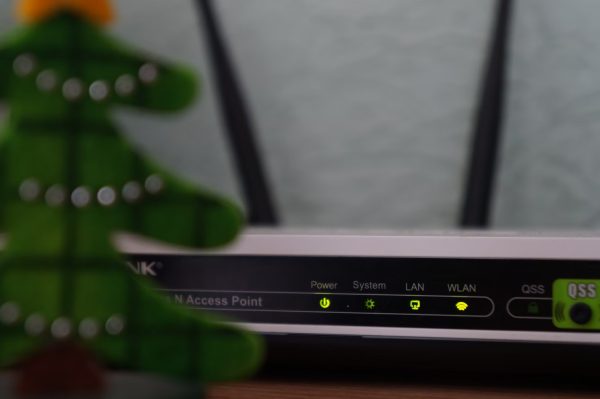Roku Won’t Connect to Wi-Fi: Possible Reasons
The first sign of a poor or nonexistent internet connection is an interruption in your streaming through Roku. You might notice that the content would not load completely. Alternatively, you might notice that the loading process would stop for a few seconds now and then. These are clear signs of a potential network-related issue with your Roku, and there are a handful of possible reasons why connection errors may appear on your device. These include:
A power outage on the side of the internet provider may cause an interruption in the connection A poor but not completely inexistent internet connection can cause your streams to freeze or load endlessly A congested network with multiple devices takes up the majority of the bandwidth. This may leave your device with an intermittent connection, due to the scarcity of signals coming through. If operating with a wired internet connection, the Ethernet cable that sends the signals may have been unplugged In rare cases, the Roku device may be experiencing some technical difficulties that have nothing to do with the network
It is important to note that Roku devices have a monitoring mechanism for internet connectivity. In other words, the device should notify you whenever it detects an issue with your network connection. Although, it may not always identify the source of the issue. With this in mind, you should always be on the lookout for any notification when you find yourself unable to access online content. The same applies when you are streaming content, and the stream is interrupted or stopped for no apparent reason.
How to Check Roku Internet Connection Status
When Roku won’t connect to Wi-FI, the first thing you need to do is to identify whether your device is completely disconnected from the internet, or if the system is simply suffering from a weak or intermittent connection. Luckily, Roku offers an easy way to check whether your device is connected to the internet. In addition, they also have a way to check the strength of the signal in case of an intermittent or weak connection. Take a look at the following steps:
About Page: The About Page should be easily available on one side of the Network page. This will include details about your Roku device such as connection type, IP and Mac details, signal strength, and download speeds. If you find that this information is not available, that means that you are not connected to the internet. In this case, you will need to skip to the next step, which involves checking the connection. Check Connection: If you are connected to the internet and able to access details on the About page but still notice problems with your network connectivity, you can head straight to checking the quality of your network connection. To check the connection, scroll down to the Check Connection option under the Network page and select OK. The system will test your connection and show you your network connection status, signal strength, and speed.
Roku Not Connecting to Wi-Fi: Quick Fixes
Once you have confirmed that your Roku is, in fact, disconnected from the internet or otherwise experiencing very weak signals, there are a variety of methods you can try to troubleshoot the problem. Here are some of the methods you can try:
1. Restart Roku
The first and easiest method you’ll want to try is to restart your Roku to eliminate any error codes that may have come about during the initial boot-up. To do this:
2. Reset Your Wi-Fi and Modem
If you restarted your Roku and still find that you are unable to connect to the internet, the issue might be with your network, router, or modem. In this case, you’re going to want to restart your modem or router to try and fix the issue. There are two ways you can restart your router. The fastest way would be to turn off your router and then wait for at least 15 seconds before turning it back on. The second way would be to unplug the device from the socket and wait at least 5 seconds before plugging it back on.
3. Move Roku Closer to Your Wi-Fi Modem
This is another of the simpler solutions to Roku not connecting to Wi-Fi. But before we can proceed to the actual process, there are a few concepts that we need to explain. These concepts will help you understand the logic behind the step.
Physical Distance and Interference
In some cases, an internet connection may be available, but the connection is weak or weaker than usual. In cases like these, the problem may be that your device is too far from the access point. Internet signals can only travel so far. And the distance at which internet signals can reach is largely determined by the frequency they travel. Another potential source of the problem might have something to do with interference. Wireless networks are known to interfere with one another. Having too many wireless devices on the same network can contest the network. A congested network can leave little bandwidth left for your Roku device to use.
Internet Bands Explained
In order to understand the concept of interference and distance, we need to understand how internet signals are transmitted in the first place. Internet signals usually travel through radio waves which transmit the signals wirelessly. Most routers broadcast two separate signals or “bands,” including the 2.5GHz band and the 5GHz band. The 2.4 GHz band has a larger transmission range but slower speeds. The 5GHz band, on the other hand, comes with a shorter transmission range and faster speeds. In other words, your distance from the router determines which band your internet signals are sent on. Additionally, between the two options, the 2.4GHz band is more prone to interference than the wider 5GHz band. This is due to its slower speeds. That being said, if your router runs on the 2.4GHz band and there are other wireless devices in the vicinity, you might want to make the switch to a 5GHz band.
While there are two potential causes, the solution for both causes is the same. And that is to reduce the distance between your device and the router to increase signal strength. To do this, you can either move your router closer to our Roku device or your Roku device closer to the router, whichever option is more convenient. For additional tips on improving the internet strength on various devices, check out this guide on how to improve your internet speed.
4. Connect an Ethernet Cable to Roku
In some cases, the problem is not that your Roku won’t connect to the Wi-Fi, but that the connection is spotty or intermittent. In this case, you might be able to strengthen the connection by connecting your Roku to the router with an Ethernet cable. A wired connection will provide a more reliable connection and a better streaming experience. In addition, it may even solve all the issues that come with a wireless connection. Unfortunately, while all Roku devices can connect to the internet wirelessly, only a select few have Ethernet ports to support a wired connection. The Roku Ultra LT and Roku Ultra both have a dedicated Ethernet port. However, for these two devices, you will need to provide your own Ethernet cable. Meanwhile, there are some Roku devices with the ability to connect via Ethernet, but require an Ethernet adapter to do so. Some examples of these devices include: Roku Express, Roku Express 4K, and the Roku Streambar. Unfortunately, none of the Roku streaming sticks support Ethernet connection. If you have made certain that your device has an Ethernet port, you can easily proceed to connect the device to the internet via a wired connection. Take stock of the following steps:
5. Contact Roku Customer Support
If you have tried most (or all) of the methods highlighted above to no avail, then your last resort may be to contact Roku customer support. The website contains a selection of user manuals, video tutorials, channel listings, and answers to frequently asked questions. Should you need real-time support, they also offer chat and email-based customer assistance.
Roku Won’t Connect to Wi-Fi: Final Thoughts
We hope that this guide has helped you discover the various paths you can take whenever Roku won’t connect to Wi-Fi. Of course, internet connectivity problems are quite common for any device. But in this case, the consequence of not having a connection is you can’t stream your favorite content through Roku. Having said this, it’s good to know exactly what you can do just in case your internet connection goes haywire. Hopefully, that means less time troubleshooting and more time streaming with your loved ones. If you want additional tips on your Roku streaming device, check out our guides on how to choose the best Roku devices and YouTube Not Working on Roku: Reasons and Fixes. Plus, if you want to access Roku channels that are not available in your region, a comprehensive VPN service like ExpressVPN might help.