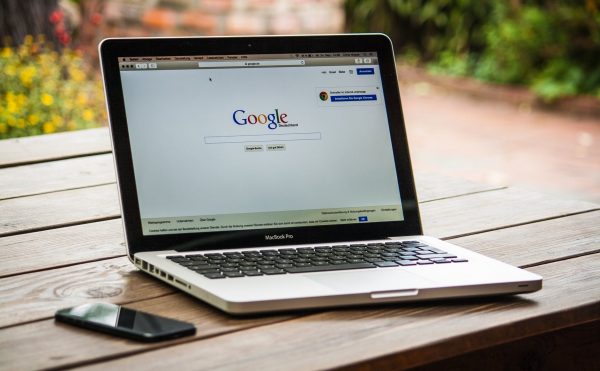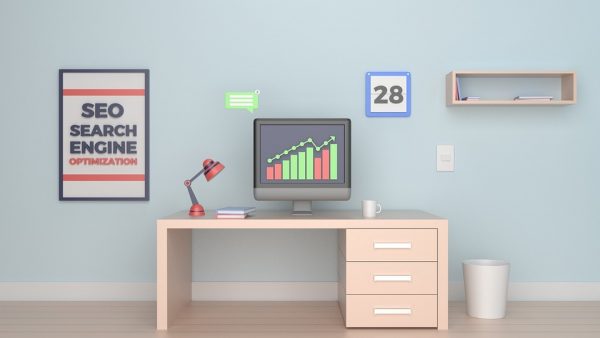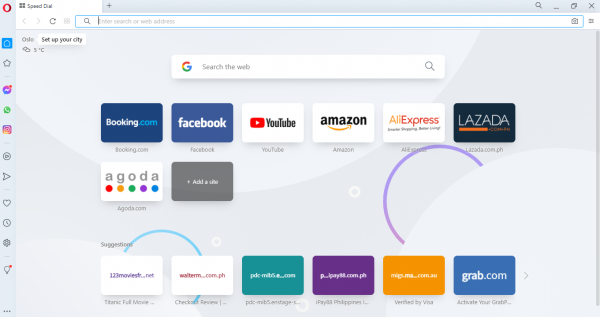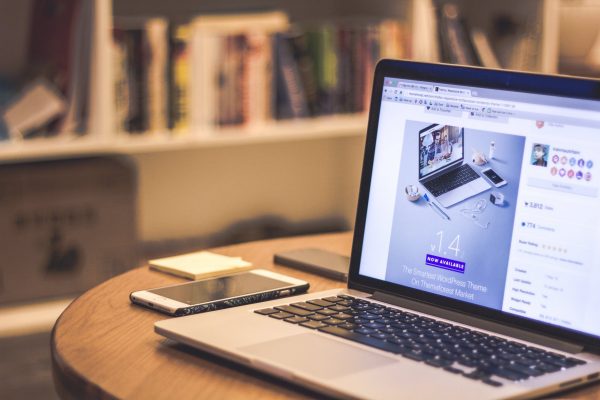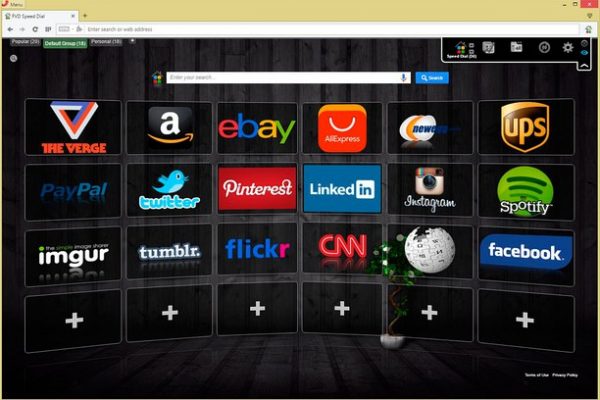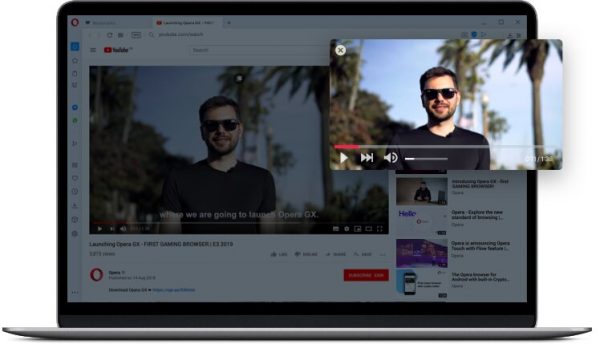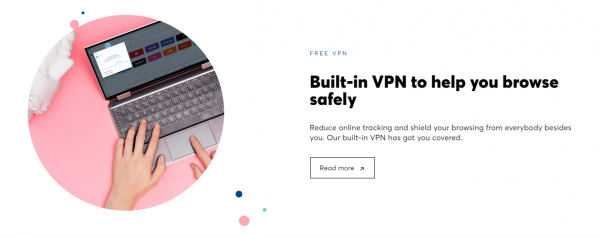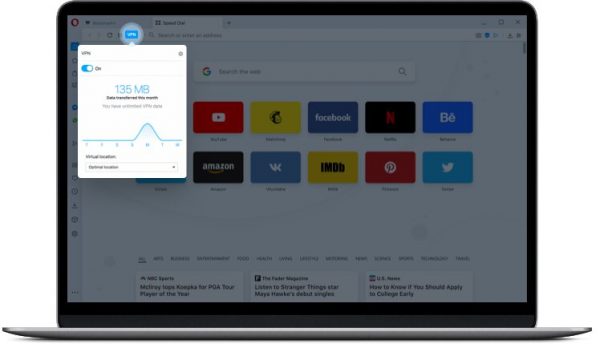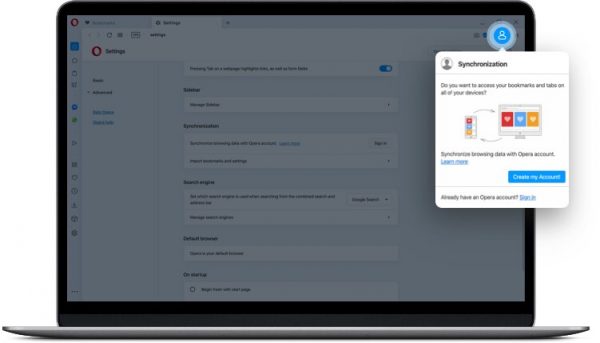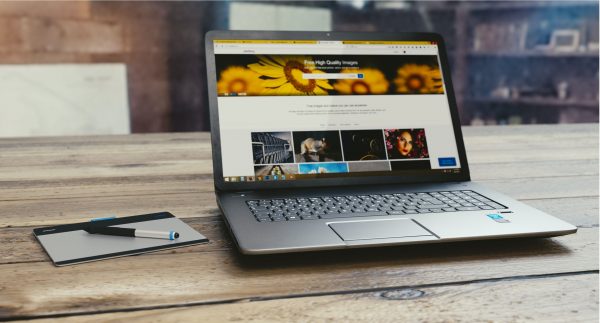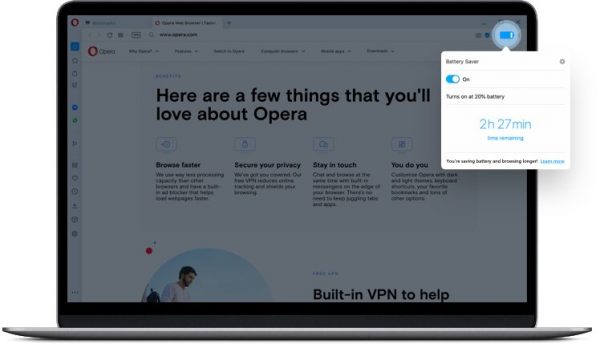Not only that, the latest version of the browser is the result of decades of effort to improve its features and capabilities in terms of privacy, speed, and ease of use. In this article, we’ll uncover the features that make Opera a worthy competitor to the likes of Opera and Firefox.
What Is a Web Browser?
What Is the History of the Opera Web Browser?
Is the Opera Web Browser Difficult to Install?
Try it now
What Are the Notable Aspects of the Web Browser’s Appearance?
What Are the Key Features of the Opera Web Browser?
Speed Dial
Video Pop-Out
Mouse Gestures
Ad Blocker
Ads can be very annoying, to say the least. But sometimes they can even be dangerous, especially with the advent of ad-based malware. Opera tries to offer a solution with their free, built-in ad blocker that will keep those unwanted ads away from your browser. This security function will help speed up your browsing. It will also reduce your computer’s chances of getting infected by malware-infected ads. However, this feature is optional, and you would have to enable it to use it. To enable the ad-blocker, click on the shield icon next to your address bar, then toggle on the Block ads option. You can enable or disable the ad block feature from the Easy set up menu or directly through Settings. You can also get an ad-block extension that will allow you to further define the websites you want to block ads.
Secure VPN
VPNs have a long reputation as vanguards for web browser data, but they often cost around $50-$100 annually. Luckily, the latest versions of Opera have a VPN built in, and it’s the very first browser to offer this feature completely free. The VPN doesn’t require a setup, and you simply need to enable it through the Settings. Afterward, you can monitor the VPN status through a special button to the left of the address bar. However, we still need to point out that the Opera VPN covers the basics of VPN. It won’t be able to protect you from harmful websites and other threats online. The best way to protect your data is by installing a combination of an antivirus program and a VPN. Check out this specially compiled list of the best antivirus programs along with a comprehensive guide on how you can install a VPN.
Syncing Across Multiple Devices
Most people nowadays use more than one device to surf the internet, and it would be convenient to have your browsing history uniformly available across multiple devices. The latest updates of Opera include a new feature called Sync that creates duplicates of your browsing information including bookmarks, settings, history, open tabs, and passwords. However, before you can do anything, you’ll need to make sure that you have an Opera account and that you’ve enabled the Sync feature. To do this, open your Opera desktop app and then tap on the circular user icon at the top right. You can then create and sign in to an Opera account. Once that’s done, you can initiate a sync with other devices by following the same process. Download Opera on the new device, sign in and hit the Sync button. Another way to go about syncing files, especially with an Android phone, is through QR codes. Start by navigating to the opera.com/connect website using a desktop. You will then need to scan the displayed QR code using the QR reader in the Android-based Opera. The syncing process will take a few seconds to complete. On the plus side, you’re able to save yourself the effort of having to log in. Aside from Sync, Opera also introduced a new feature called Flow that lets you sync article links. Video links and photos across different devices. To do this, you simply need to highlight the website links, text, or images and then select the “Send to Flow” button from the context menu’s top right corner.
Turbo Mode
Turbo Mode is another unique feature that can help you during times of slow or unreliable internet. There could many reasons why your internet connection is slow, but the bottom line is the inconvenience it will cause. Turbo essentially compresses the sizes of the web pages that you visit to make them load faster. Opera’s servers automatically compress the data before sending it to your browser, and the lighter data load should result in faster loading time. While we need to point out that compressed web pages and images will most likely appear in lower quality compared to pages loaded normally, this is but a small compromise for faster loading times. Another thing is that you need to enable the feature each time you need to use it. To enable Turbo mode, visit Quick Preferences under Tools and then select Enable Opera Turbo.
Battery Saver
Running out of battery power while you’re surfing the internet can be utterly frustrating. This is what the battery saving mode is for. The way this works is that the system takes a series of automatic steps, including reducing activity in background tabs and shutting down non-essential functions to preserve battery life. This way, you’ll have more time to browse on Opera without having to plug your device to charge. To enable the battery saving mode, you’ll first need to locate the battery saving icon placed next to the address and search field on the Opera browser. The browser also has the capability to detect low battery status (20 percent). It will prompt you to enable battery-saving mode. If you think your battery is the problem, perhaps next time you can opt for a computer with more durable batteries.
Final Thoughts on the Opera Web Browser
It’s been reported that most people use their web browsers more often than they use any other application on the computer. This is why picking the best web browser is so important. Speed, privacy, and ease of use are three of the biggest considerations. The Opera web browser has committed to these three essential aspects and it shows. It’s also clear that it has taken the effort to provide an excellent user experience. Their choice to use the same source code as Chrome is also proving to be effective. That positive effect can be seen through its speed, design, and ease of use. The web browser, of course, has its own flaws. But it nevertheless remains an impressive and comprehensive web browsing solution.