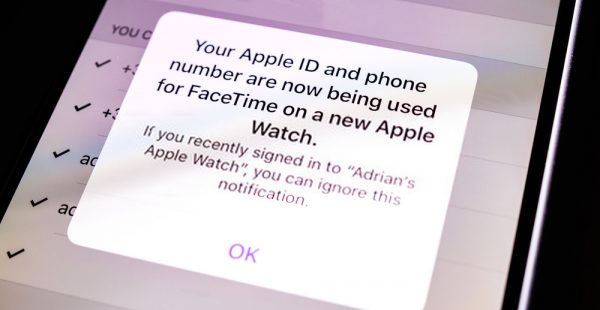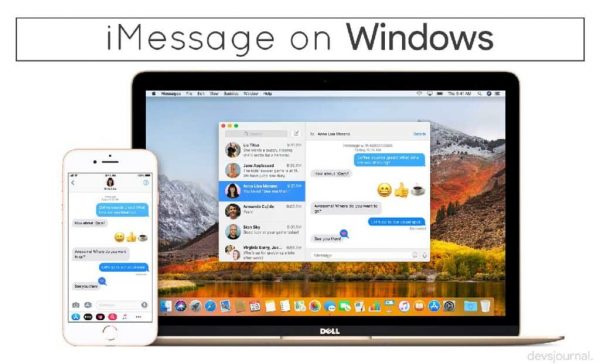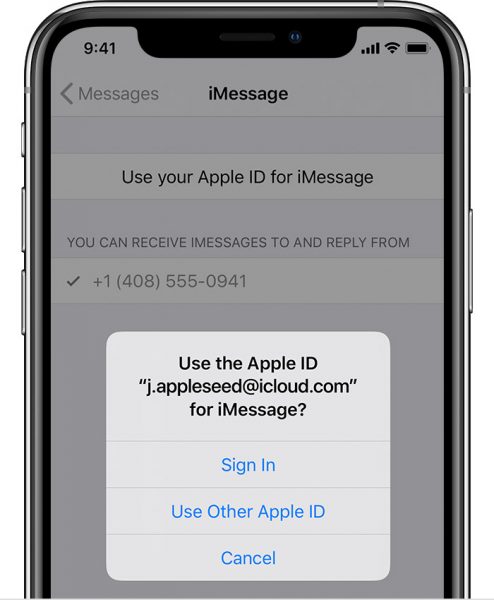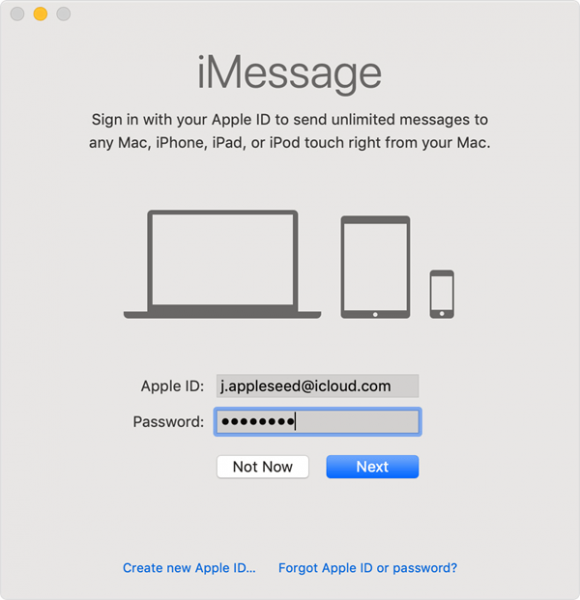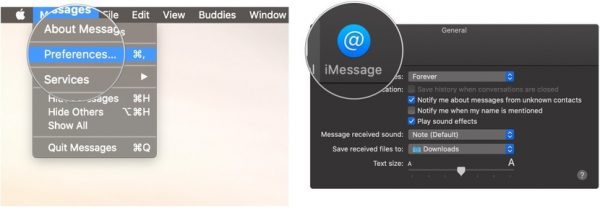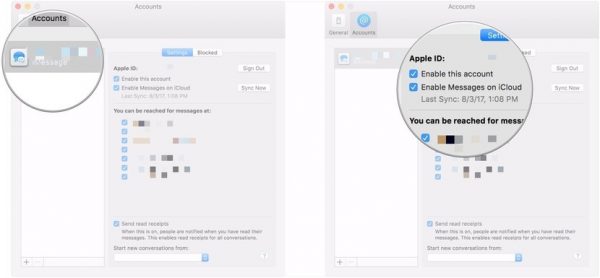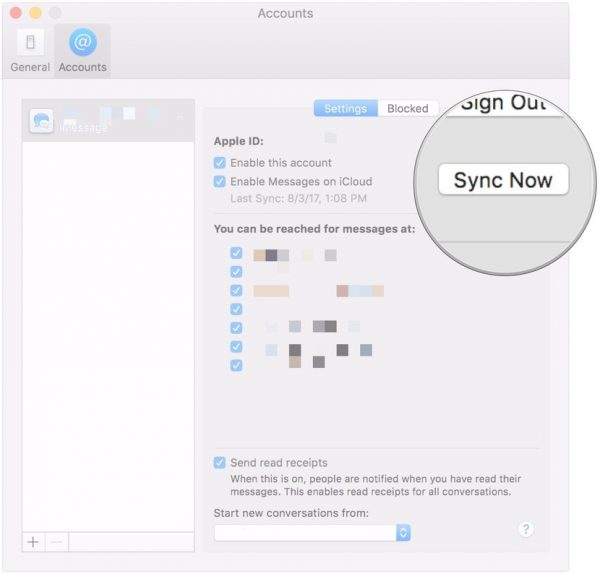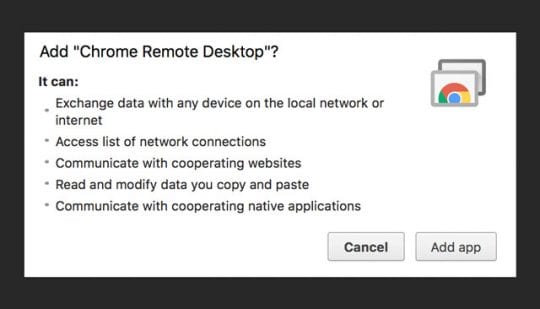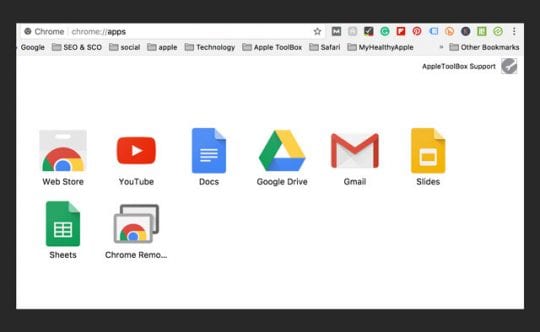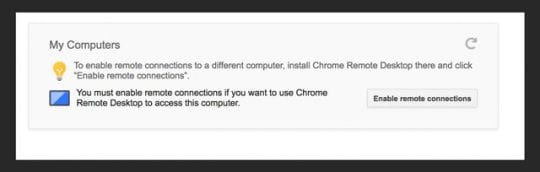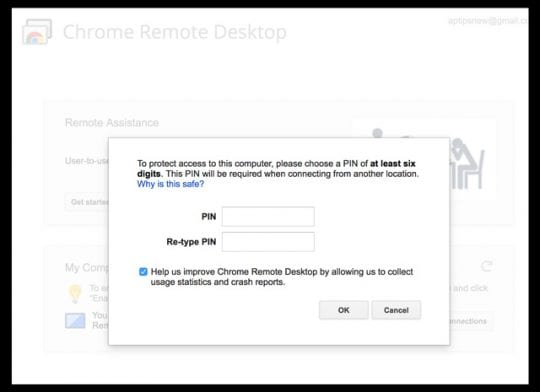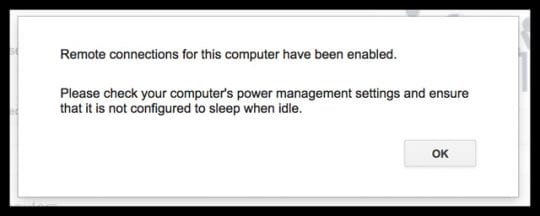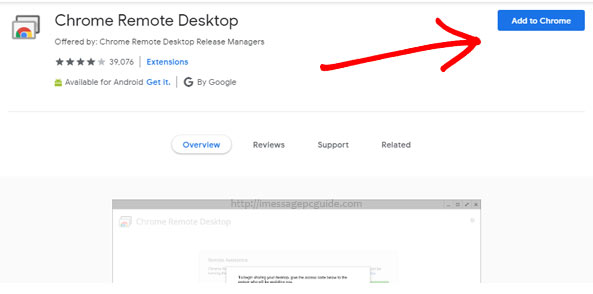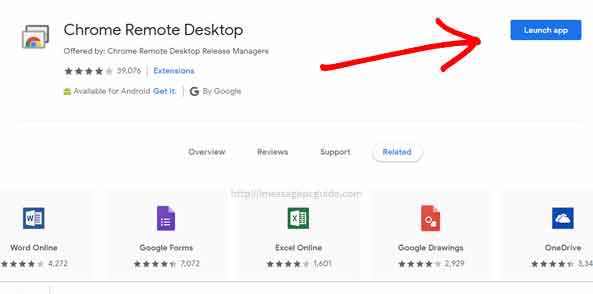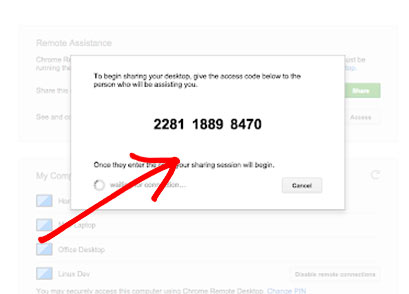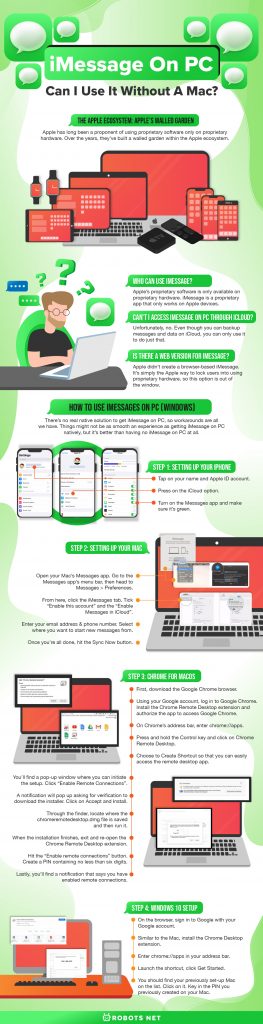No seamless cloud syncing with Apple Notes, iCloud, and worst of all: no iMessage. So, what do you do now? Are you doomed to only use iMessage on your iPhone at work? Is there any way to get iMessage on PC? Lucky for you, there is a way to get iMessage on Windows computers.
The Apple Ecosystem: Apple’s Walled Garden
Apple has long been a proponent of using proprietary software only on proprietary hardware. Over the years, they’ve built a walled garden within the Apple ecosystem. Apple enthusiasts and fans of the ecosystem thoroughly enjoy the exclusivity and seamlessness of everything within the system. Unfortunately for Apple, not everyone buys into their technological utopia. Most of the world still runs on Windows, Linux, Android, and other operating systems. Frankly, it’s more cost-effective to buy Windows computers and Android devices. Even though Android manufacturers release flagship phones that cost just as much as iPhones, there are plenty of low-cost alternatives available. Likewise, Windows computers are also way cheaper for similar, if not better, performance. Both Android and Windows just have a better hold over the mid- and low-range markets. That means they’re ideal operating systems for most businesses who can’t afford fancy Apple equipment.
Who Can Use iMessage?
While Apple users don’t necessarily have to use Apple devices all the time, they benefit a lot from doing so because devices seamlessly sync across devices based on your Apple ID. Apple not only builds its wall with seamless syncing but also through exclusivity. Apple’s proprietary software is only available on proprietary hardware. This brings us to the topic of iMessage on PC. Who can use iMessage? Is it possible at all to use iMessage on PC? If you couldn’t use iMessage on PC at all, this article is useless and you shouldn’t even read it. However, you’re probably here because you suspect that there might be a workaround. You’d be right in thinking that. However, let’s make something clear first and foremost: only people with an Apple ID can use iMessage. That doesn’t mean Android users are doomed, though: you can create an Apple ID even without an Apple device. All you’d need to do is to create one using your current email address on the Apple ID website. Getting an Apple ID isn’t the problem, though. iMessage is a proprietary app that only works on Apple devices. Furthermore, there’s no way to install iMessage on non-Apple hardware and software. Apple didn’t make it downloadable from the web, neither did they make it available on Google Play. You need an Apple ID with an Apple device for it to work if you want it to work natively.
Can’t I Access iMessage on PC Through iCloud?
Unfortunately, no. Even though you can backup messages and data on iCloud, you can only use it to do just that. It’s a storage solution for a seamless experience across Apple devices. However, since iCloud isn’t an application, it can’t run, send, nor receive iMessages.
Is There a Web Version for iMessage?
Most instant messaging apps are browser-based. This means users can access apps like Facebook and Telegram through a regular web browser. All they need is to sign in and they’re good to go. Unfortunately, Apple didn’t create a browser-based iMessage. It’s simply the Apple way to lock users into using proprietary hardware, so this option is out of the window.
How to Use iMessages on PC (Windows)
With all of that said, let’s talk about how to get iMessages on PC. However, beware that this is more of a workaround solution than a seamless one. That’s because Apple’s iMessage is proprietary software. There’s no real native solution to get iMessage on PC, so workarounds are all we have. Things might not be as smooth an experience as getting iMessage on PC natively, but it’s better than having no iMessage on PC at all. The method we’re about to teach you is through using a remote desktop client called Chrome Remote Desktop. This is the best and somewhat legitimate way to get iMessage on PC.
Step 1: Setting up Your iPhone
Firstly, you need to make sure that messages on your iPhone sync up with your iCloud. To do this, just open your iPhone and head to the Settings app. Then, follow the given steps: This will ensure that your iPhone’s messages transfer to iCloud in the first place. With this, you can receive messages on other Apple devices that use your Apple ID.
Step 2: Setting up Your Mac
Since Chrome Remote Desktop requires you to connect to another desktop, you have to set up your Mac. Doing this allows you to access your iMessage on your Mac. To do so, follow these steps: With this, you can easily send and receive iMessages using your Mac. However, there’s more we need to set up so you can get iMessage on PC.
Step 3: Chrome for MacOS
Of course, you can’t connect to your Mac’s iMessage without installing the remote desktop. You have to install Chrome and Chrome Remote Desktop for macOS. Follow the given steps: After this, you have to make sure that the Mac doesn’t automatically go to sleep mode during idle time. To disable this feature, go to System Preferences > Energy Saver. Turn on the “Prevent computer from sleeping automatically when the display is off” option. After that, turn on “Wake for Wi-Fi network access.”
Step 4: Windows 10 Setup
Lastly, here’s how we’ll connect to iMessage on Windows 10 using the Chrome Remote Desktop client. Thankfully, the setup process is slightly shorter than Mac’s setup. After this, you should get iMessage on PC by remotely controlling your Mac. Just follow these last steps to finish your setup:
Find the Chrome Remote Desktop icon and right-click on it. Choose the option to add a shortcut to your desktop for easy access. Launch the shortcut and, under My Computers, click Get Started. You should find your previously set-up Mac on the list. Click on it. Key in the PIN you previously created on your Mac.
Once you’re finished, you should find that you can remotely connect to Mac from your Windows PC. That means you can get iMessage on PC this way, albeit it is a bit of a workaround. Furthermore, you can also remotely control your entire Mac computer with this client. That means if you need to access files and send them to yourself via email, you can. You can also play music and do other kinds of things you’d normally do on your Mac. Since this allows for total control, make sure your PIN doesn’t get into the hands of anyone you distrust. You should also always log out of your Google account on Google Chrome on your work PC. It’d be disastrous if someone else got a hold of it, for more reasons than just access to your Mac.
Can I Use iMessage Without a Mac?
Since the workaround we gave to access iMessage on PC requires a Mac, it begs the question of whether you really need a Mac. For this method, you need a Mac to access iMessage on PC. There have been other methods to accessing iMessages circling the internet, but they’re not always recommended. For example, some sites will tell you to use emulators to access iMessage on PC. iPadian is one that comes to mind. However, it’s not exactly what you’re looking for because it only simulates the experience of using an iPad. You can’t run real iOS apps on iPadian. Moreover, iPadian has some fake apps that charge you for access. Nothing about it is worth the money, and it’s not exactly trusted.
iMessage Alternatives
If you have an iPhone and do not have a Mac, this might leave you in despair. Not having access to iMessage can be devastating if most of your instant messages are there. However, there are ways to get around this problem, but it requires you to leave iMessage behind. The other way to get cross-platform messaging on both Windows, Mac, iPhone, and Android is to get a different app. There are many alternatives out there with user bases growing larger and larger by the day. For instance, Facebook Messenger is one of the largest instant messaging apps on the market. Chances are, most of your friends and family have Facebook accounts and, therefore, have Messenger accounts, too. Facebook Messenger also integrates SMS, although not in the way iMessage does. There are also other apps like WhatsApp and Telegram. It’s the best way to use the same app across all platforms and ecosystems. If you want a serious solution to cross-platform instant messaging, you might want to think about it.
Conclusion: iMessage on PC – Is It Possible?
Yes, you can get iMessage on PC, although it takes a bit of work and requires jumping through hoops. Still, it’s a legitimate way to access iMessage on PC if you’re willing to put in the work. However, it’s impossible to accomplish without already owning a Mac, a thing that might deter many users. If you own an iPhone and have a Windows PC, you might be out of luck. It might be best to stop dreaming that you can use iMessage on PC altogether and find an alternative app.