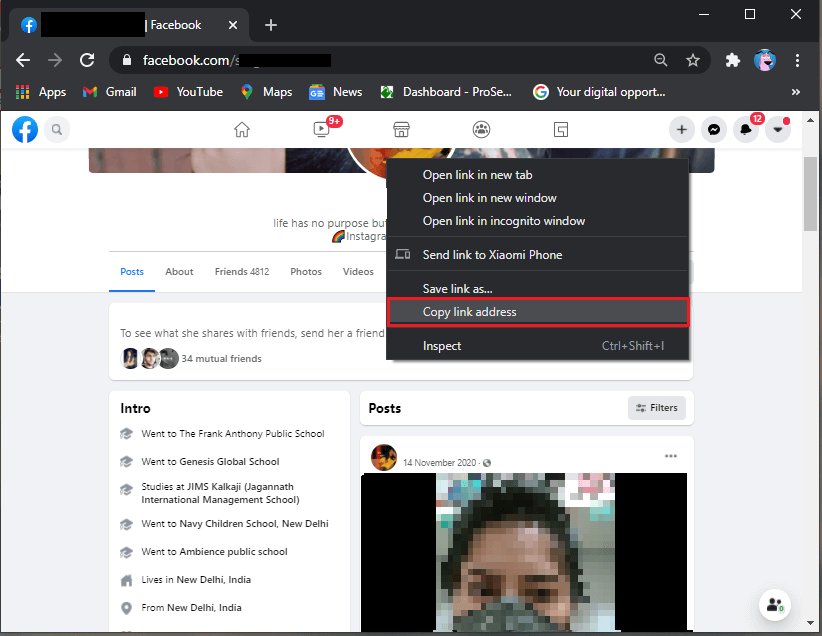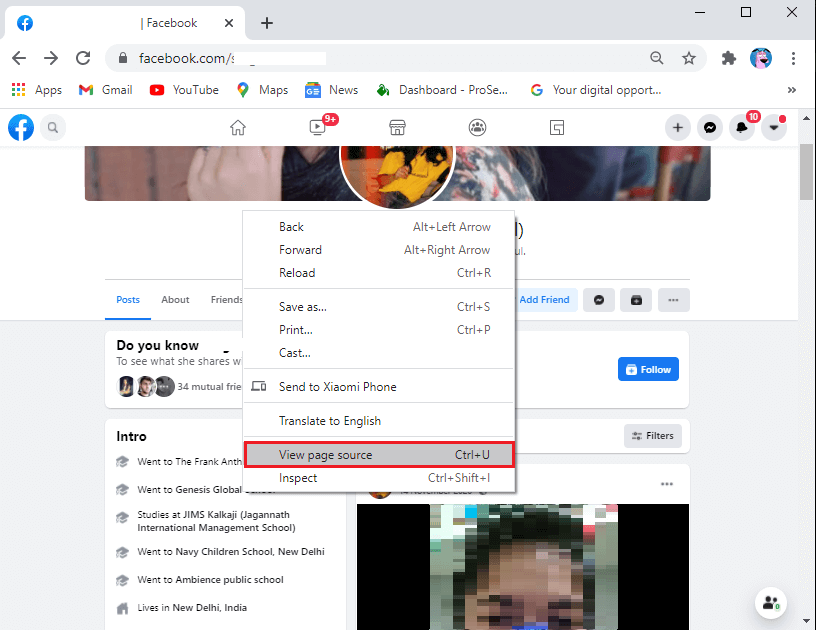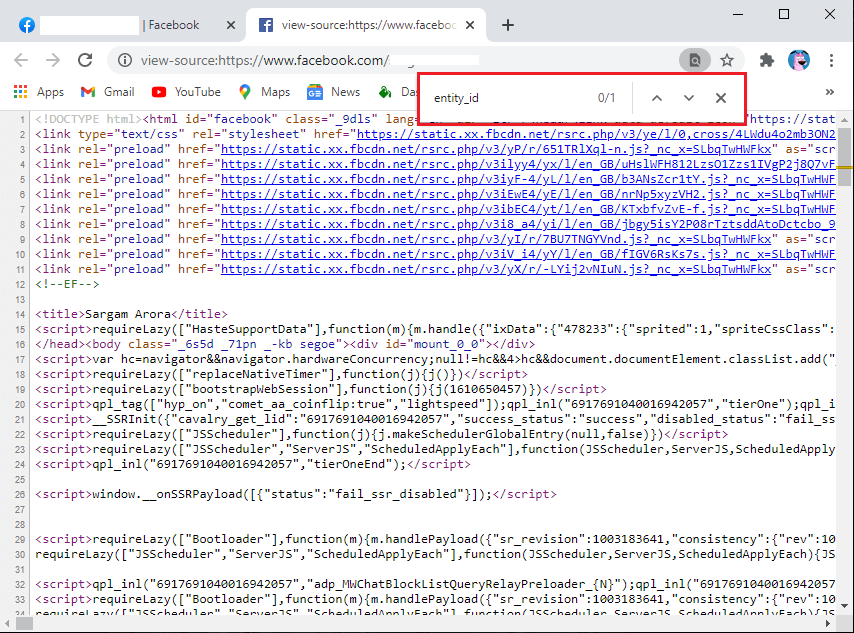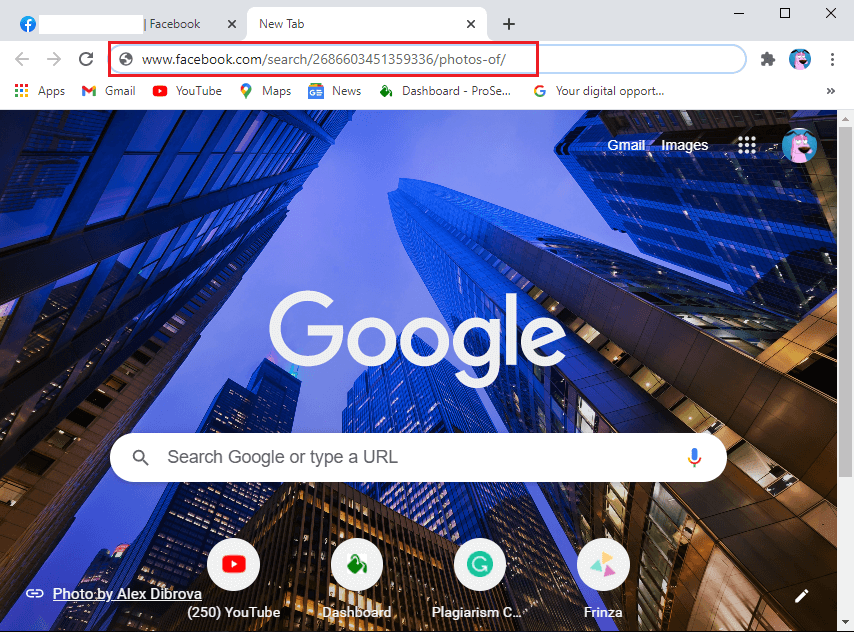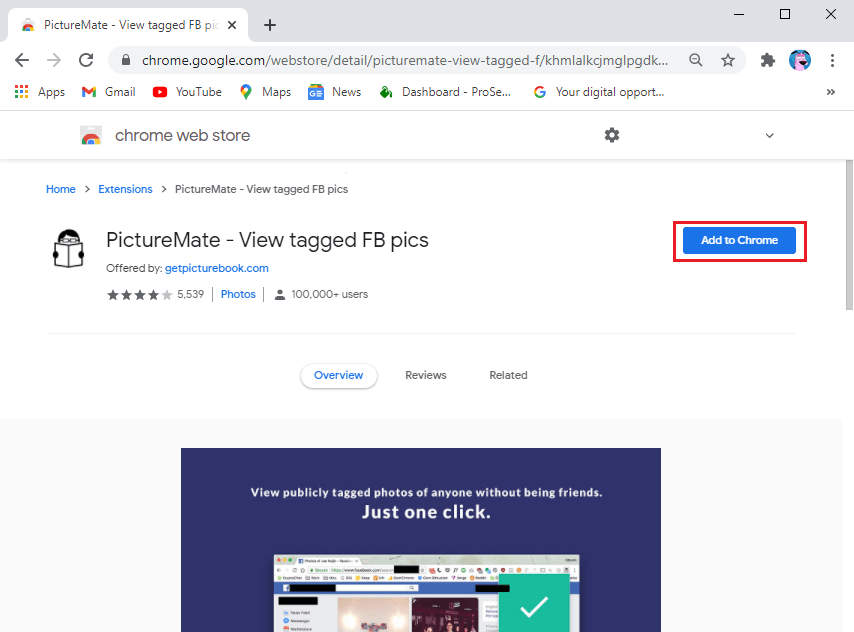How to See Hidden Photos On Facebook
Reasons to see hidden photos on Facebook
Sometimes, you may want to see the hidden photos of a person you are no longer friends with or want to check what they have been up to. However, when you are no longer friends with someone on Facebook, you will not be able to see the photos that they are posting with the privacy setting as ‘Only friends’. Moreover, if you are not on the friends of friends list, then also you will not be able to view the photos. However, there are some methods mentioned below that you can follow to see hidden photos on Facebook.
How to See Hidden Photos On Facebook Reasons to see hidden photos on Facebook Method 1: Find Numeric Facebook ID Method 2: Use PictureMate Google Extension
There are some methods that you can try to view the hidden pictures of Facebook users. Try out these methods:
Method 1: Find Numeric Facebook ID
The first method that you can try is to find the numeric Facebook ID of the user. Every user on Facebook has a different numeric Facebook ID. You can follow these steps for this method.
The first step is to open Facebook and visit the user whose pictures you want to see.
Now right-click on their Profile picture and click on ‘Copy link address’
Paste the link address on any text editor like notepad, notes, word document, or any other text editor. The copied link address will look something like you see in this screenshot. The numbers in the bold are your numeric ID.
There are times that the Facebook user may have their picture profile guard enabled, which means you will not be able to click on it. In this case, right-click on the blank space and click on ‘View page source’.
Now, press Ctrl + F and type entity id in the search box and press Enter to find the entity ID in the View Page Source tab.
After finding the Facebook numeric ID of the user, do a graph search on Facebook by typing the URL: Note: Replace the Facebook ID section with the numeric ID that you find in the previous steps. In our case, the numeric ID for the user is 2686603451359336
7. After you hit Enter, you will be able to see hidden photos on Facebook for that specific user. By following all the above steps, you will be able to see all the tagged pictures of the Facebook user whose pictures you want to reveal. Moreover, you will be able to see the pictures where the user has the privacy setting as ‘Only friends’. Also Read: Permanently Delete Facebook Messenger Messages from Both Sides
Method 2: Use PictureMate Google Extension
PictureMate is a Google Chrome extension that you can use for finding the hidden photos of a specific user on Facebook. You can follow these steps for this method:
Download the PictureMate extension on your Google Chrome browser.
After adding the PictureMate extension, open the Facebook profile of the user whose pictures you want to see.
Now, click on the PictureMate extension from the top right corner of your chrome browser.
Finally, the extension will perform the graph search for the user whose pictures you want to see. You will be able to see the hidden pictures of the user. This method is pretty easy to follow as you have to just download the extension and let it do all the work for you by doing a graph search. This way, you do not have to find the numeric ID for the target user. Recommended:
How To Deactivate Facebook Messenger? How to Make Facebook Page or Account Private? What Does Sus Mean In Text Slang?
We hope this guide was helpful and you were able to see hidden photos on Facebook. By using the above methods, you will be able to view the hidden profile or photos of the Facebook user you wish to see. If you have any questions then let us know in the comments below.