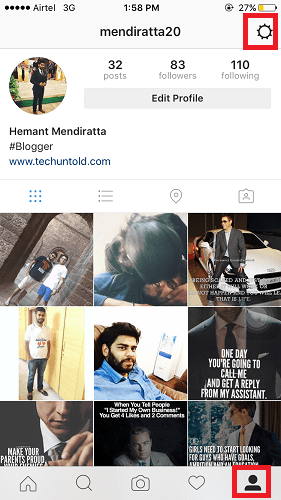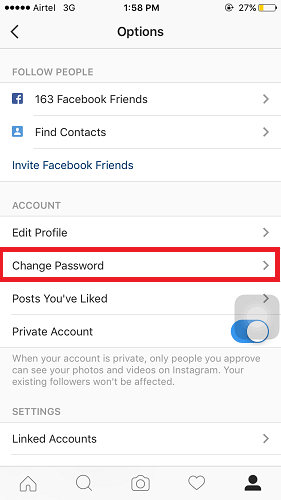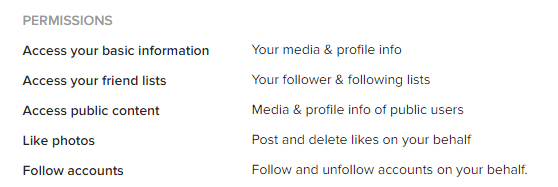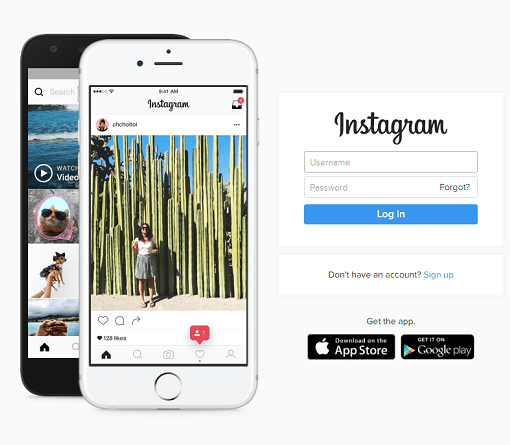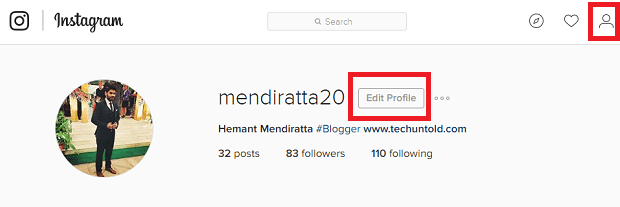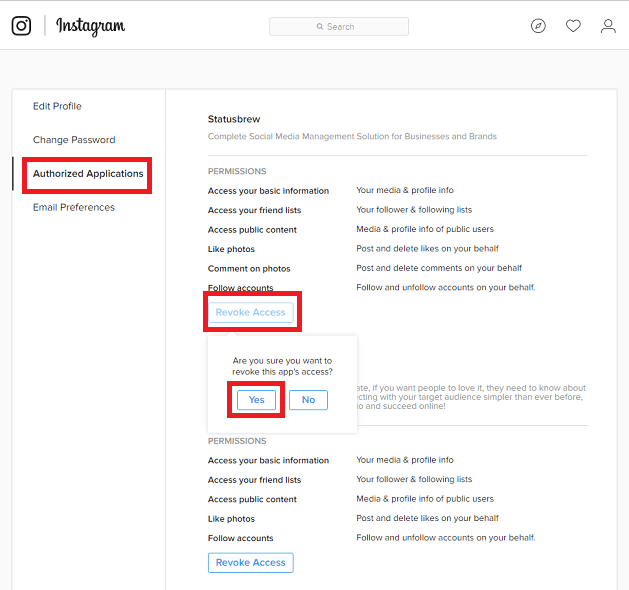Here’s How To Secure Your Instagram Account
Firstly, you should consider changing your password.
1 Here’s How To Secure Your Instagram Account1.1 Change Instagram Password1.2 Revoke or Block third party Instagram App Access2 Conclusion
Change Instagram Password
To change your Instagram password from App follow the steps given below :
- Open the App and Select your Profile Tab at bottom right corner as shown in image.
- Select Settings(Gear Icon) at top right corner in Profile Screen.
- You will get the Options screen where you have to select Change Password.
- Enter your Current Password, New Password and confirm it.
- Tap on Done. This was the first step to secure your Instagram account from Unauthorized content. Let’s have a look at the second and an equally important one.
Revoke or Block third party Instagram App Access
You might have not cared while giving access to third party apps while registering or logging into any site, but now that can be the only reason for your issues. Giving access to these apps allows them to have control over your account. They can access and perform the following actions on your account: a. Access to your Basic Information – Profile Info, Photos even followers b. Like and Comment on Photos on your behalf c. Follow and unfollow other Instagram accounts on your behalf. Sounds dangerous right? No privacy at all once you allow any third party app to access your account. You should be very careful while authorizing these apps to access your account. Instagram do have the option to Revoke access to third party apps but only from Web and you cannot manage third party applications from Instagram app. So, let’s go ahead and know about the procedure.
- Visit Instagram via Web from your PC using any browser. I will be using Google Chrome Browser on my PC for this post and screenshots.
- Login to your account.
- Select Profile icon at top right corner of Home screen.
- Next, Click on Edit Profile.
- Now select Authorized Applications. All the third party apps to which you have granted access will be listed.
- You can click on the Revoke Access Button and click on Yes to confirm and prevent those apps from accessing your Instagram account anymore. The app will be removed from your Instagram account and will no longer have control over it. You can remove other apps too using the same method.
Conclusion
Taking these two steps should prevent your Instagram Account from further unauthorized content and other uncontrolled actions/behavior. Know that these uncontrolled actions can cause many problems with Instagram. Did it solve your problem? Share your experience with everyone. Save my name, email, and website in this browser for the next time I comment. Notify me of follow-up comments via e-mail.
Δ