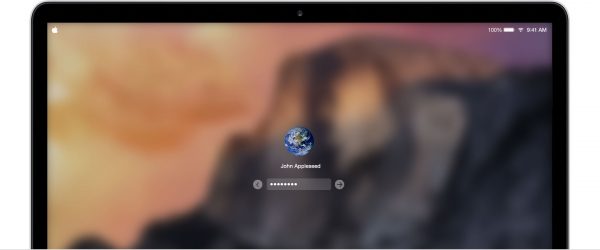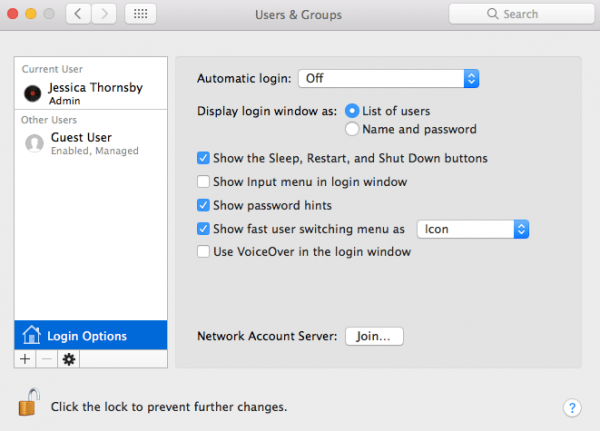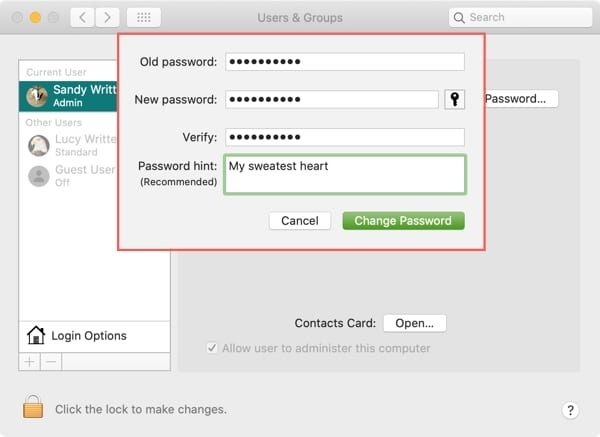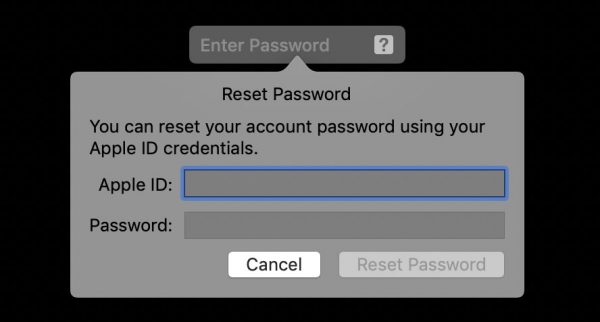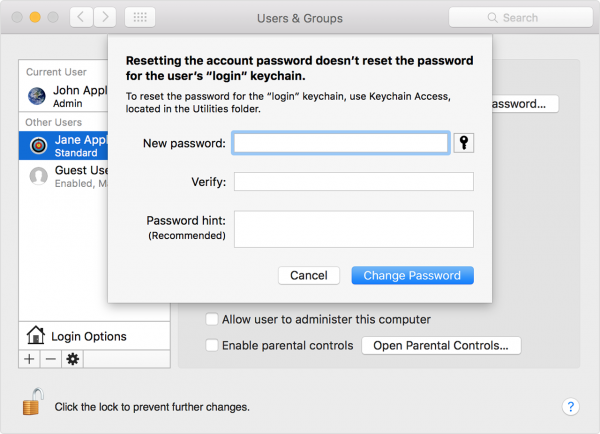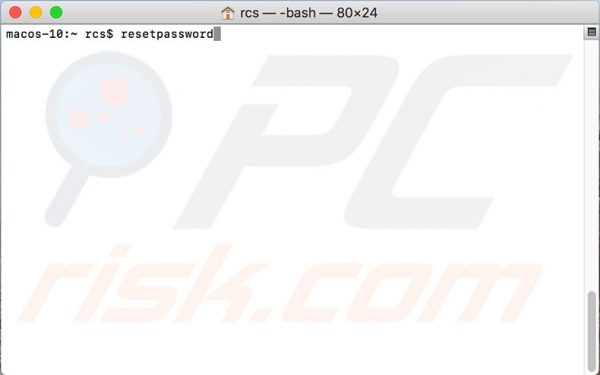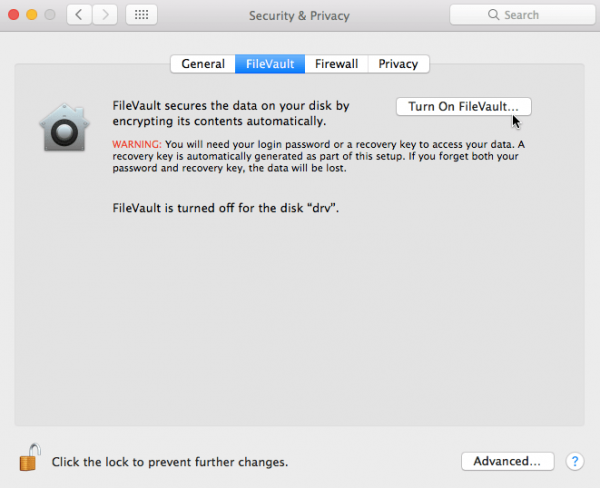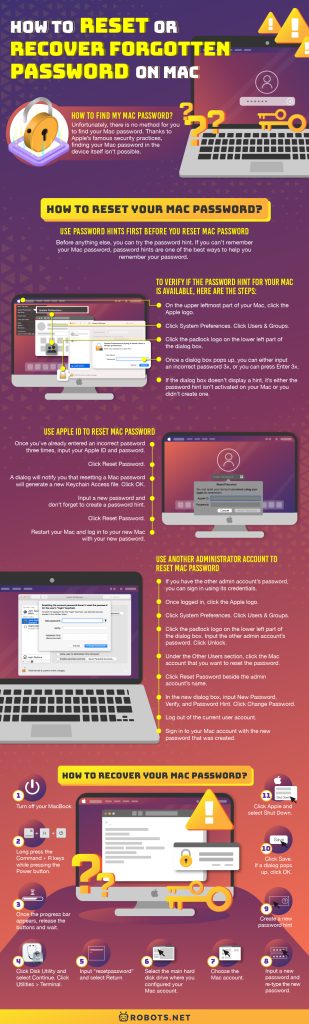With almost everything going digital, there are dozens of passwords we need to remember. Mac passwords are one of the essential passwords you need to remember, especially if you’re using a MacBook for work. It’s a nightmare when you can’t remember your Mac password. However, it’s not the end of the world. There are different ways and tools you can use to reset Mac passwords. Also, the method you can try to reset your Mac password will depend on whether an Apple ID is linked to your Mac during the initial setup or not. You don’t have to worry if you didn’t since there is another alternative you can perform to reset a Mac password. Here is how to begin the process of powering on and using your Mac without inconveniences.
How to Find My Mac Password?
Unfortunately, there is no method for you to find your Mac password unless you’ve written it somewhere or saved on another device. However, you’re making yourself a victim of hackers if you’ve written or saved your passwords somewhere. You can’t also find a Mac password since your MacBook is secured and locked in the first place. Is it possible to find through the Terminal of your Mac? The short answer is still no. In simple terms, you can’t find your Mac password unless you know or remember it beforehand. Thanks to Apple’s famous security practices, finding your Mac password in the device itself isn’t possible.
How to Reset Your Mac Password?
Use Password Hints First Before You Reset Mac Password
Before anything else, you can try the password hint. If you can’t remember your Mac password, password hints are one of the best ways to help you remember your password. Little did you know; you can remember it out of the blue just by seeing the hint. Hopefully, when you initially set up your login or admin account’s password, you also generated a password hint. If not, we encourage you to set up a password hint every time you create a new password.
To verify if the password hint for your Mac is available, here are the steps:
If the dialog box doesn’t display a hint, it’s either the password hint isn’t activated on your Mac or you didn’t create one. If it’s the former, there’s nothing you can do. That said, you can try as much as you can to remember your Mac password to activate the hint feature. Obviously, it’s not feasible at the moment. However, we recommend activating the password hint feature for future reference once you regain access to your Mac.
To create a password hint for your Mac, here are the steps:
Use Apple ID to Reset Mac Password
If you have signed in your Apple ID on your Mac, you can use it to reset the Mac password from the sign-in menu. As you’ve noticed, inputting an incorrect password thrice will display the password hint. Aside from the password hint, the option to reset a Mac password with an Apple ID is also shown. If your screen displays the popup, it means you can reset your Mac password using the associated Apple ID.
To reset the Mac password using Apple ID, follow these steps:
If you have regained access to your Mac, it’s highly recommended to add another alternative to resetting your Mac password in case it’s needed. Using your Apple ID is enabled by default. However, you can perform the following steps if you want to ensure that this feature is activated:
Use Another Administrator Account to Reset Mac Password
Apple’s operating system allows multiple admin users on the same MacBook. This is great news if you have another admin account configured in your Mac! It means you can reset your Mac password by logging in to another admin account. However, you still can’t sign in to your Mac account if you can’t remember your Keychain Access password and can’t set up a new password. Given that, you should access your Keychain Access so you can unlock all the features that need a Mac password. Unless you can recall your Keychain password, you need to set up a new Mac password with an administrator account. If the other account you signed in isn’t considered as an admin account, you can only proceed with the Recovery Mode method, which will be tackled in the next section.
To reset the Mac password using another admin account, perform the following:
Use the Target Disk Mode to Reset Mac Password
If you don’t have any luck with resetting your Mac password, try the Target Disk Mode as your last option for this section. Through Target Disk Mode, you can access the hard disk drive on your Mac with another MacBook. It’s an excellent method to recover any data you have from your current Mac.
To try your luck with the Target Disk Mode option, you can follow these steps:
How to Recover Your Mac Password?
Use Recovery Mode to Recover Mac Password
The advantage of using a Mac is that Apple has built-in tools that you can use to recover Mac passwords. If you can’t remember your Mac password no matter how hard you’ve tried, you can opt for the Recovery Mode option.
If you want to try Apple’s Recovery Mode feature, here are the following steps:
Use Filevault to Recover Mac Password
Given the scenario above, you’ll probably wonder about how safe Recovery Mode actually is. If you can reset via the Recovery Mode, then anyone can just reset any Mac they’ll have. It’s a huge concern, especially when it comes to privacy and security. The good news is that Apple developed FileVault as an extra layer of security for your Mac. Not only FileVault will encrypt your Mac and its data, but it will also reset your Mac password when needed. Before anything else, the FileVault itself should be activated so you can retrieve the Recovery Key. Otherwise, you can proceed with other alternatives.
Let’s assume you have written or saved the Recovery Key from FileVault, here are the steps to reset your Mac password:
Now that you’ve known the importance of the FileVault feature, you can set it up just in case you’ll need it in the future. To activate the FileVault, here are the steps:
Conclusion
Any technique we described is an effective method of regaining access to your Mac or if you forgot your Mac password. Now that you already know the different steps on how to reset your Mac password, you might be bothered that someone can also access the Recovery Mode for resetting your Mac account in the same way you did. With an extra layer of security integration, you can prevent unauthorized access on your Mac. The excellent method to protect your Mac is to enable FileVault encryption. Through FileVault encryption, your MacBook’s content is encrypted. The Password Reset Utility will also not be accessible until you unlock it with Disk Utility. When you configure FileVault, you obtain a Recovery Key and an account password. If you lose both data, your Mac won’t accessible forever. Are there other methods you can recommend on how to reset your Mac password? We’d love to hear your tips and suggestions in the comments below!