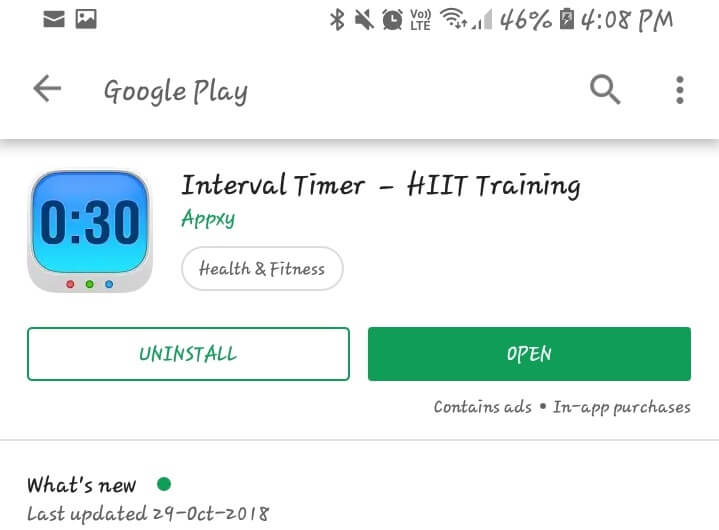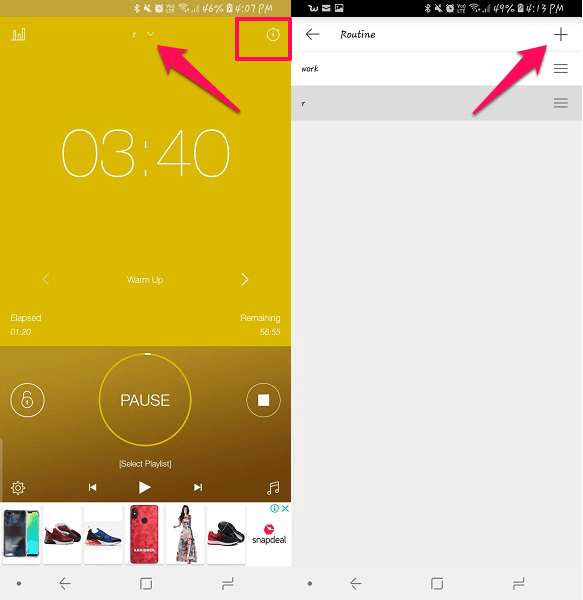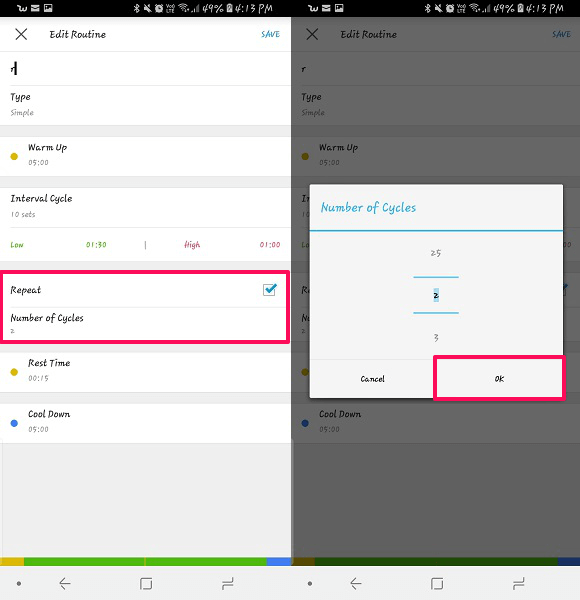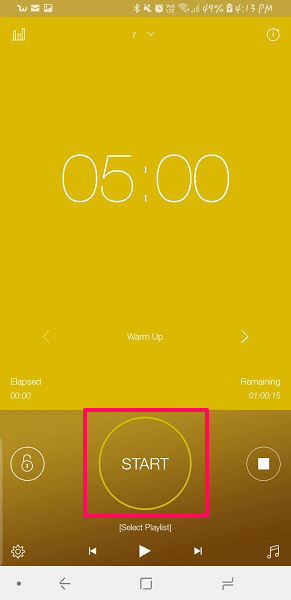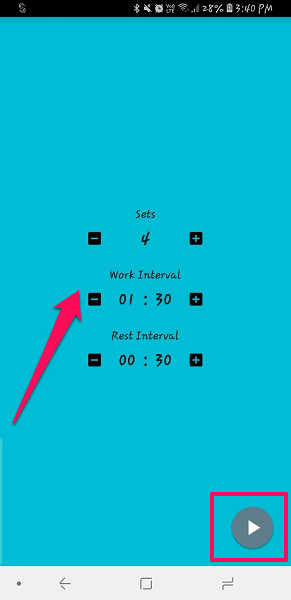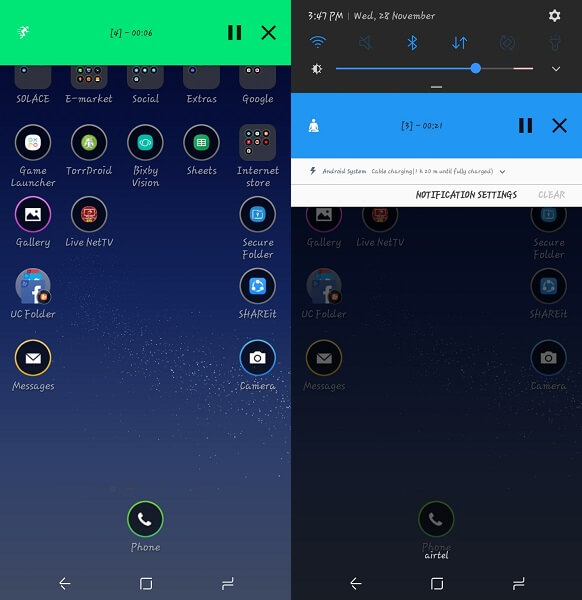For example, you have to complete two tasks and for each, you set up 1 hour. With repeat timer, you will be notified when 1 hour is completed. And you can start with another task with a timer for the same set up automatically. So without any further ado, let’s see how to set repeat timer on your Android and iOS devices.
Set Repeat Timers On iPhone And Android
Step 1
Here we are going to use Interval Timer – HIIT which you can download from either the Play Store or App Store.
1 Set Repeat Timers On iPhone And Android1.1 Step 11.2 Step 21.3 Step 31.4 Step 41.5 Step 52 Repeat Timers On Android2.1 Step 12.2 Step 22.3 Step 32.4 Wrapping Up
Step 2
On opening the app you will see the timer and some preset setting which can be used for workouts or other training as per your desire. But to set timers with repeat option you will need to either edit the given time or create a new one. The method for both, creating and editing the existing timer is similar. For editing the existing timer tap on Clock icon on the top right, or for creating a new one tap on the left side of the clock icon to open the next screen. To add a new timer here tap on the plus icon.
Step 3
Once you select any of the desired options from the above method, you will see the screen for adding the time and details of the timer. Here add the title, type, warmup duration, interval cycle and cool down or rest time as per your choice. To make it repeat, tap on the Repeat option and check the box in front of it.
Step 4
After this, you will get to choose for how much time you want to repeat the timer. It can repeat for minimum 2 and maximum 25 times. Once you are done selecting the desired repeat timings, tap on Ok and then Save the created timer.
Step 5
To start the timer just tap on start, the countdown for your selected time will start and you will be able to have repeat timers.
Also Read: 7 Best Time Tracking Apps
Repeat Timers On Android
Step 1
For setting timers on repeat or loop we are going to use, Interval Timer that you can download from the Play Store for free. What differs in this app is that it is simple to use and you can set repeat timers for a more repetitive time than the above app.
Step 2
Once it’s installed, open it and you are ready to set repeat or loop timers. Just set the time for Work Interval i.e. the timer you have to work for, Rest Interval i.e. the time allotted for the break between the work. And at last, select the Sets or the number of times you have to repeat the created timers.
Step 3
After you have set your desired work time, interval and sets for repeating, tap on the play or triangle button at the bottom to activate this repeat timer. After it’s set, the app will notify you for each of your set timings and intervals. This app will also show the timer on the notification panel with the running countdown.
Wrapping Up
With the first app, you can set loop or repeat timers for both Andriod and iOS devices while the second one is just for Android users. The only difference between them is that with the second app you can create timers which can be repeated more times than the first app. And it is very simple to set the timer in the second app for Android. So did you get how to set repeat timers? Save my name, email, and website in this browser for the next time I comment. Notify me of follow-up comments via e-mail.
Δ