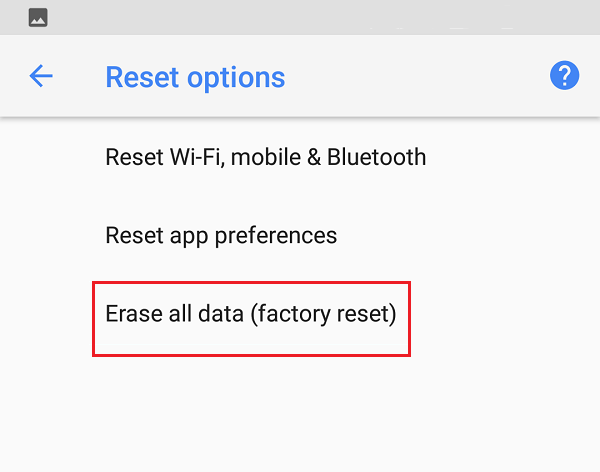How to Soft and Hard Reset Google Pixel 2
Factory reset of Google Pixel 2 will erase all your data from the device storage and delete all your installed apps. So, you must first create a backup for your data. So, continue reading!
How to Soft and Hard Reset Google Pixel 2 How to Back up your Data in Google Pixel 2 Google Pixel 2 Soft Reset Method 1: Factory Reset from Start-up Menu Method 2: Hard Reset from Mobile Settings
How to Back up your Data in Google Pixel 2
First, tap on the Home button and then, Apps.
Locate and launch Settings.
Scroll down to tap the System menu.
Now, tap on Advanced > Backup.
Here, toggle on the option marked Back up to Google Drive to ensure automatic backup hereon. Note: Ensure you have mentioned a valid email address in the Account field. Or else, tap Account to switch accounts.
Finally, tap Back up now, as highlighted.
Google Pixel 2 Soft Reset
The soft reset of the Google Pixel 2 simply means rebooting or restarting it. In cases where users face continuous screen crashes, freeze, or unresponsive screen issues, a soft reset is preferred. Simply, follow these steps to Soft Reset Google Pixel 2:
Hold the Power + Volume down buttons for about 8 to 15 seconds.
The device will turn OFF in a little while.
Wait for the screen to reappear. The soft reset of the Google Pixel 2 is now complete and minor issues should be fixed.
Method 1: Factory Reset from Start-up Menu
Factory reset is usually carried out when the device settings need to be altered to restore normal functioning of the device; in this case, Google Pixel 2. Here’s how to perform Hard Reset of Google Pixel 2 using hard keys only:
Switch OFF your mobile by pressing the Power button for few seconds.
Next, hold Volume down + Power buttons together for some time.
Wait for the bootloader menu to appear on the screen, as shown. Then, release all the buttons.
Use the Volume down button to switch the screen to Recovery mode.
Next, press the Power button.
In a bit, the Android logo appears on the screen. Press the Volume up + Power buttons together until the Android Recovery menu appears on the screen.
Here, select wipe data/factory reset using the Volume down button to navigate and the Power button to make a selection.
Next, use the Volume down button to highlight Yes—delete all user data and select this option using the Power button.
Wait for the process to be completed.
Finally, press the Power button to confirm the Reboot system now option on the screen.
Factory reset of Google Pixel 2 will begin now. 11. Wait for a while; then, switch on your phone using the Power button. 12. The Google logo should now appear on the screen as your phone restarts. Now, you can use your phone as you wish to, without any errors or glitches. Also read: How to Remove SIM Card from Google Pixel 3
Method 2: Hard Reset from Mobile Settings
You can even achieve Google Pixel 2 Hard Reset through your mobile settings as follows:
Tap on Apps > Settings.
Here, tap the System option.
Now, tap Reset.
Three Reset options will be displayed, as shown.
Reset Wi-Fi, mobile & Bluetooth. Reset app preferences. Erase all data (factory reset).
Here, tap on Erase all data (factory reset) option.
Next, tap RESET PHONE, as depicted.
Finally, tap the Erase Everything option.
Once the factory reset is done, all your phone data i.e. your Google account, contacts, pictures, videos, messages, downloaded apps, app data & settings, etc. will be erased. Recommended
Fix Play Store DF-DFERH-01 Error 7 Ways to Fix Slow Google Maps Fix Fallout 76 Disconnected from Server How to Factory Reset Surface Pro 3
We hope that this guide was helpful and you were able to factory reset Google Pixel 2. Let us know which method worked for you. If you have any queries or comments regarding this article, then feel free to drop them in the comments section.
![]()
![]()
![]()
![]()
![]()
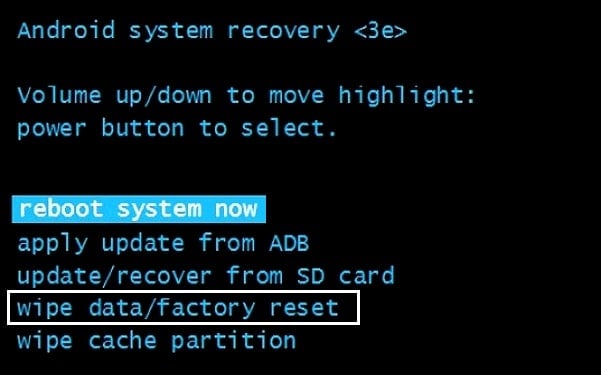
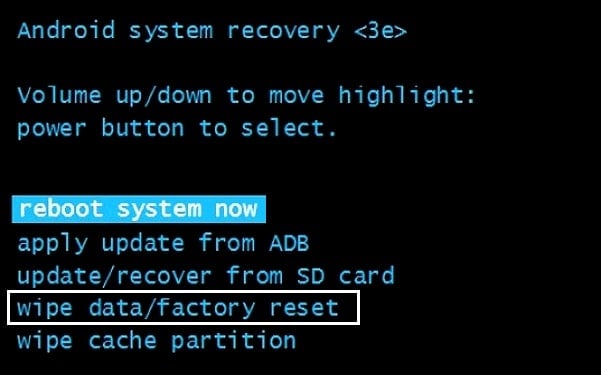
![]()