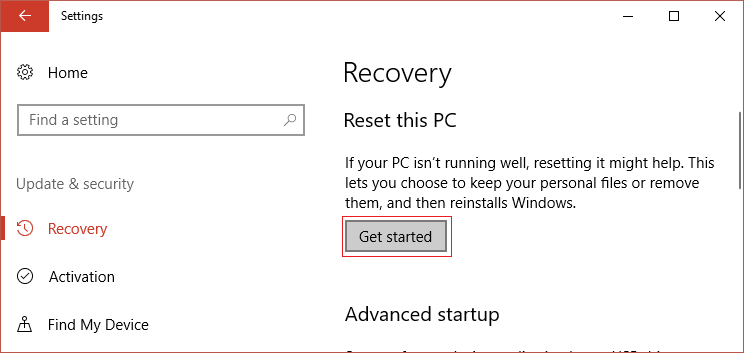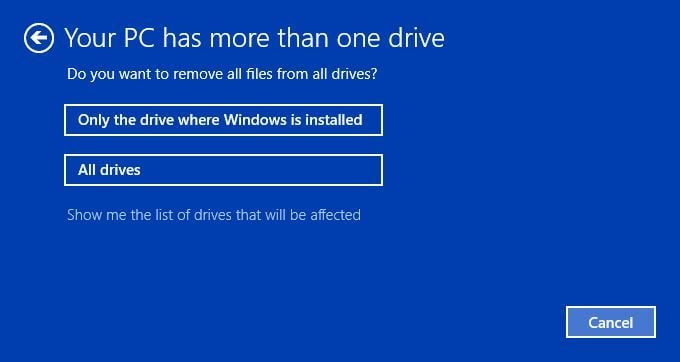But even after the system restarts, you again face the error message and the system reboots then this means you’re stuck in an infinite loop. So without wasting any time let’s see How to Fix Your PC will automatically restart in one minute loop with the help of the below-listed troubleshooting guide.
Fix Your PC will automatically restart in one minute
If you can’t access the Windows then you may need to boot into safe mode and then follow the below-listed steps:
Fix Your PC will automatically restart in one minute Method 1: Temporarily Disable Antivirus and Firewall Method 2: Delete Content of SoftwareDistribution Folder Method 3: Perform Automatic Repair Method 4: Run SFC and DISM Method 5: Repair MBR Method 6: Perform System Restore Method 7: Reset or Refresh Windows 10 Method 8: Repair Install Windows 10
Method 1: Temporarily Disable Antivirus and Firewall
Sometimes the Antivirus program can cause the above issue and in order to verify this is not the case here, you need to disable your antivirus for a limited time so that you can check if the error still appears when the antivirus is off. 1.Right-click on the Antivirus Program icon from the system tray and select Disable.
2.Next, select the time frame for which the Antivirus will remain disabled.
Note: Choose the smallest amount of time possible for example 15 minutes or 30 minutes. 3.Once done, again try to start your PC and check if the error resolves or not. 4.Press Windows Key + R then type control and hit Enter to open Control Panel.
5.Next, click on System and Security. 6.Then click on Windows Firewall.
7.Now from the left window pane click on Turn Windows Firewall on or off.
8.Select Turn off Windows Firewall and restart your PC. Again try to start your PC and see if you’re able to resolve the Your PC will automatically restart in one minute loop error.
Method 2: Delete Content of SoftwareDistribution Folder
Windows updates are important as it provides security updates & patches, fixes a lot of bugs and improves your system performance. SoftwareDistribution folder is located in the Windows directory and is managed by WUAgent (Windows Update Agent).
SoftwareDistribution folder should be left alone but there comes a time when you may need to clear the contents of this folder. One such case is when you’re unable to update Windows or when Windows updates which are downloaded & stored in the SoftwareDistribution folder are corrupt or incomplete. Many users have reported that deleting the content of the SoftwareDistribution Folder has helped them resolve the Your PC will automatically restart in one minute loop error.
Method 3: Perform Automatic Repair
1.Insert the Windows 10 bootable installation DVD and restart your PC. 2.When prompted to Press any key to boot from CD or DVD, press any key to continue.
3.Select your language preferences, and click Next. Click Repair your computer in the bottom-left.
4.On choose an option screen, click Troubleshoot.
5.On Troubleshoot screen, click Advanced option.
6.On the Advanced options screen, click Automatic Repair or Startup Repair.
7.Wait til the Windows Automatic/Startup Repairs complete. 8.Restart and you have successfully Fix Your PC will automatically restart in one minute loop error. If your system responds to the Automatic Repair then it will give you the option to Restart the System otherwise it will show that Automatic Repair failed to fix the issue. In that case, you need to follow this guide: How to fix Automatic Repair couldn’t repair your PC
Method 4: Run SFC and DISM
1.Press Windows Key + X then click on Command Prompt (Admin).
2.Now type the following in the cmd and hit enter:
3.Wait for the above process to finish and once done restart your PC. 4.Again open cmd and type the following command and hit enter after each one:
5.Let the DISM command run and wait for it to finish. 6. If the above command doesn’t work then try on the below: Note: Replace the C:\RepairSource\Windows with the location of your repair source (Windows Installation or Recovery Disc). 7.Reboot your PC to save changes.
Method 5: Repair MBR
Master Boot Record is also known as Master Partition Table which is the most important sector of the drive that is located at the beginning of a drive which identifies the location of the OS and allows Windows 10 to boot. The MBR contains a boot loader in which the operating system is installed with the drive’s logical partitions. If Windows is not able to boot then you may need to fix or repair your Master Boot Record (MBR), as it might be corrupted.
Method 6: Perform System Restore
1.Open Start or press Windows Key. 2.Type Restore under Windows Search and click on Create a restore point.
3.Select the System Protection tab and click on the System Restore button.
4.Click Next and choose the desired System Restore point.
4.Follow the on-screen instruction to complete the System Restore. 5.After reboot, again check if you’re able to fix Your PC will automatically restart in one minute error.
Method 7: Reset or Refresh Windows 10
Note: If you can’t access your PC then restart your PC a few times until you start Automatic Repair or use this guide to access Advanced Startup options. Then navigate to Troubleshoot > Reset this PC > Remove everything. 1.Press Windows Key + I to open Settings then click on Update & Security icon.
2.From the left-hand menu select Recovery. 3.Under Reset this PC click on the “Get Started” button.
4.Select the option to Keep my files.
5.For the next step you might be asked to insert Windows 10 installation media, so ensure you have it ready. 6.Now, select your version of Windows and click on only the drive where Windows is installed > Just remove my files.
7.Click on the Reset button. 8.Follow the instructions on the screen to complete the reset.
Method 8: Repair Install Windows 10
This method is the last resort because if nothing works out then this method will surely repair all problems with your PC and will fix the “Your PC will automatically restart in one minute” error. Repair Install just uses an in-place upgrade to repair issues with the system without deleting user data present on the system. So follow this article to see How to Repair Install Windows 10 Easily. Recommended:
Fix Faulty Hardware corrupted page error on Windows 10 How to install Internet Explorer on Windows 10 Fix Printer Driver is unavailable on Windows 10 3 Ways to change DNS settings on Windows 10
I hope the above steps were able to help you Fix Your PC will automatically restart in one minute loop but if you still have any questions regarding this guide then feel free to ask them in the comment section.





















![]()