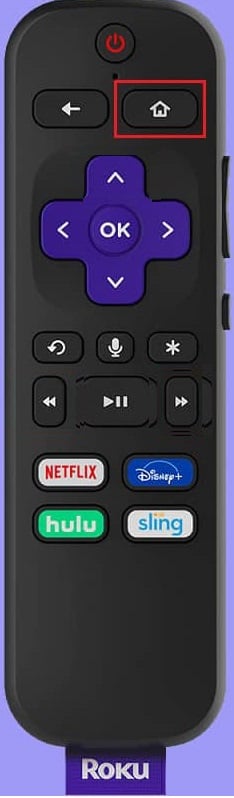How to Fix Sling TV Error 8-12 Message
The possible causes for the error messages like Authorization error occurred. Please try again later (8-12) and error 8 4612 are listed in this section.
How to Fix Sling TV Error 8-12 Message Method 1: Basic Troubleshooting Methods Method 2: Update Sling TV App Method 3: Reset Sling TV App Method 4: Install Widevine (If Applicable) Method 5: Reinstall Sling TV App Method 6: Contact Sling TV Support
Internet Connectivity Issues- The Internet Connection to which the device is connected may have some glitches or errors. If the Wi-Fi network to which the device is connected is unstable, this error might pop up. Cached Data- The cached data files on the app and browser may cause this error on the device. Paid Content- The content you are trying to view may no longer support free preview and the content may become paid content. Content is not available- Sometimes the Sling TV error 8-12 might occur if it is unavailable; the Sling TV might have removed the content you are trying to stream on the platform. An Issue with Account- If the account is linked to multiple devices, the error may occur on the device you are trying to stream. A Glitch in Device- The device you are trying to stream on may have some errors or glitches and may lead to this error message. Corrupt App- The error message may occur if the app is corrupt or if the content on the app is missing. This usually occurs in UWP or Universal Windows Platform app on Windows 10 PC. Incorrect Installation process- If the installation process is incorrect, or if there are any glitches in the installation process, you may face this error. Missing Widevine Infrastructure- You may face this error occurs if one of the prime requirements to stream the Sling TV online, which is the Widevine Infrastructure, is missing on the web browser. Server breakdown- One of the reasons for the error owes to the server breakdown on the official Sling TV website.
In this section, you will come through some common troubleshooting methods that will help you fix Sling TV Error 8-12 and Error 8 4612 Messages. Follow them in the same order to attain perfect results. Note: As Android phones do not have the same settings and these settings differ for each brand, the steps mentioned below may change slightly from your device. The steps described for Android phone taking Samsung Galaxy A21s into consideration.
Method 1: Basic Troubleshooting Methods
The first and most simplistic approach to fix this error is to apply the basic troubleshooting methods given below. 1A. Check Availability of Content As a first measure, check if the free preview of the content has expired and has been altered to paid content. To do this, check the status of the content on the official Sling TV support page using your default web browser. 1B. Reload Channels If you have the question, why is Sling giving me an error message, you can try the next basic method is to reload the channel you are streaming on the app or website.
Simply press the Ctrl+ R keys on your Windows PC or click on the reload icon at the top-right corner of the page. To reload in the Sling TV app, press the back button and then reopen the channel on the Sling TV app.
1C. Try Streaming Another Channel As an answer to the question of what causes error 8 4612 in Sling TV, check if you can stream another channel on the Sling TV app like EZBN. If other channels are working, there might be a temporary glitch on the particular channel you are trying to stream. 1D. Try Using Another App Check if you can stream content on other similar apps like Disney plus, on your device. If the other media content platform is playable, the issue may be with the Sling TV app. 1E. Check Internet Connection One of the common causes for the Sling TV error 8-12 is poor internet connectivity. You can check the strength of the Internet connection on your Windows PC. Visit the Speedtest website and run your internet speed test.
If the speed of the connection is less than 25 Mbps, consider the following alternatives:
Using another Wi-Fi network, or Altering the plan of the Internet Connection.
1F. Restart your Wi-Fi Router To solve the issue with the Internet Connection, you can try restarting or power cycling your Wi-Fi router.
Press the Power button at the back of your router/modem to turn it Off.
Now, disconnect the Router/Modem power cable and wait until the power is entirely drained from the capacitors.
Then, reconnect the power cable and switch it on after a minute. 1G. Check Sling TV Server Status Sometimes, there might be issue with the network status due to a simple power outage or due to server breakdown. In such cases, you can visit the Sling TV status page on your default web browser.
1H. Relaunch Sling TV App To fix the Sling TV error 8-12, you can try re-launching the app on your streaming device. Option I: On Windows PC To re-launch the Sling TV app on your Windows PC, follow the steps given below.
Close the Sling TV app process from Task Manager. Follow our guide on how to end task in Windows 10.
Use the windows search bar to search and launch the Sling TV app.
Also Read: How Do I Manage My Sling Account Option II: On Android Phone You can follow these simple steps in the method to re-launch the Sling TV app on your Android phone to fix the error.
Tap on the recent apps icon at the bottom-left corner of your phone.
Swipe the Sling TV app upwards to close the app.
Open the Sling TV app from the home menu. Option III: Roku Device To re-launch the Sling TV app on your Roku device, follow the steps given here.
Press the home button on your remote to close the app.
Re-launch the Sling TV app using your remote from the home menu. Also Read: Fix Roku Low Power Error Option IV: LG TV One of the answers to the question of what causes error 8 4612 in Sling TV app is the glitch on the app. The method to re-launch the Sling TV app on your LG TV is explained below.
Press the home button on your remote and move the cursor over the Sling TV app.
Then, close the app.
Press the home button on your remote and select the Sling TV app. Option V: On Apple TV You can follow the steps given below to re-launch the Sling TV app on your Apple TV to fix the Sling TV error 8-12.
Press the home button twice on your remote.
Swipe up the Sling TV app to exit.
Re-launch the Sling TV app from the menu. 1I. Restart Device The error message may occur due to glitches on the streaming devices. You can consider restarting the devices to fix the issue. Option I: On Windows PC To restart your Windows PC, follow the steps given below.
Press the Windows key and click on the power icon at the bottom-left corner of the START menu.
Click on the Restart option on the list to restart your PC.
Also Read: Fix Sling TV Down on Windows 10 Option II: On Android Phone To restart your Android phone to fix the error, follow the steps given below.
Press the Power button on the side of your Android phone and tap on the Restart option.
Tap on the Restart option on the next screen.
1J. Power Cycle Device To clear the corrupted cache data affecting the device and to facilitate the playback option from the Sling TV app, you can try power cycling the streaming device. Option I: On Roku Device The method to power cycle your Roku device to fix the Sling TV error 8-12 is explained here.
- Unplug the Roku device from the power socket and wait for 10 seconds.
- Re-plug the Roku device into the power outlet.
- After the signal appears on the screen, press any button on the Roku remote. Option II: On Fire TV Stick To power cycle, your Fire TV stick, follow the steps given below.
- Close all the apps running in the background and unplug the TV Stick from the power outlet.
- After 60 seconds, re-plug the Fire TV Stick to the port, and turn the TV on.
Option III: Smart TV If you are using any Smart TV to stream the Sling TV app and are trying to find the answer to the question of why is Sling giving me an error message, you can follow the steps given to power cycle the Smart TV to fix the error.
Press the power button on the TV to turn it off and unplug the cable from the power outlet.
Replug the cable to the power outlet after 60 seconds and press the power button on the TV to turn it on. 1K: Re-sign in Sling TV App As an option to fix this error, you can try re-signing into your account on the Sling TV app on your streaming device.
Open the Sling TV app from the search bar.
Click on the Settings icon at the top-right corner.
Click on the Account tab and click on the Sign Out option.
Relaunch the Sling TV app.
Enter the account credentials in the fields and click on the Sign In button to resign into the app.
1L. Clear Browser Cache If the error occurs while streaming on the Google Chrome web browser on your Windows PC, the answer to the question of what causes error 8 4612 in Sling TV can be the cached data and cookies. You can clear the cached data and cookies by implementing the steps in the link given here.
1M. Update Web Browser Another method to fix the error while streaming Sling TV on the Google Chrome web browser is to update it to the latest version. Note: We have shown Google Chrome as an example.
Press the Windows key, type Google Chrome and click on Open.
Click on the three vertical dots at the top right corner and click on the Settings option in the list displayed.
You can see the Nearly up to date message in the About Chrome section if chrome is updated and click on the Relaunch button. Note: If there is an update available, you will be prompted to update Chrome.
1N. Force Stop Sling TV App If there is a glitch on the Sling TV app, you can fix this error by force closing the app on your streaming device and then re-launch it from the home menu. Option I: Android Phone The method to force stop the Sling TV app on your Android phone is explained in this section.
From the home menu, open the Settings app.
In the list displayed, tap on the Apps tab.
Tap on the Sling TV app on the list displayed.
Tap on the Force stop option at the bottom-right corner.
Also Read: Fix Sling TV Down on Android Option II: On Android TV If you are using an Android TV to stream the Sling TV app, you can follow the steps below to force stop the app.
Open Settings from the home menu.
Select the Apps option on the left pane.
Select the Sling TV app.
Select the Force Stop button. Option III: On Samsung TV Follow the steps in this section to force stop the Sling TV app on your Samsung TV.
Open the Sling TV app from the MY APPS section.
Hold the back button on your remote to terminate the app.
Method 2: Update Sling TV App
As an answer to the question of why is Sling giving me an error message, using an outdated version of the Sling TV app can be a potential cause for the error. You can update the app to the latest version to fix this error. Option I: On Windows PC You can follow the steps given below to update the Sling TV app on your Windows PC.
Press the Windows key, type Microsoft Store, then click on Open.
Click on Library.
Click on Get updates at the top right corner to update the Sling TV app automatically.
Option II: On Android Phone To update the Sling TV app on your Android phone, you can follow the method in this section. Read our guide on how to automatically update all Android apps.
Method 3: Reset Sling TV App
If you have installed the Sling TV app on your Windows PC and are searching for the answer to the question of what causes error 8 4612 in Sling TV, you can follow the steps given here to reset the Sling TV app to clear the error. This would fix the Sling TV error 8-12 by clearing all the data on the app and starting it afresh. Note: You can create a backup of the data on the Sling TV app like your user credentials before proceeding.
Press the Windows + I keys together to open the Settings app on your Windows PC.
Click on the Apps option.
In the Apps & Features tab on the left pane, click on the Sling app.
Click on the option Advanced options under the app.
Click on the Reset button in the Reset section.
Click on the Reset button again and restart your PC after the operation is complete.
Method 4: Install Widevine (If Applicable)
If you are using any third-party browser apps like Brave or a Chromium-based web browser, you may face this error if the Widevine is not installed on your Windows PC. Widevine DRM Infrastructure is a required plugin or an add-on on such browsers that help in streaming the media platforms. To fix the error, you have to click on the Allow button on the message at the right pane to install the DRM software.
Method 5: Reinstall Sling TV App
Regardless of the issues and glitches that are possible answers to the question of what causes error 8 4612 in Sling TV, you can reinstall the Sling TV app on your streaming devices to fix the error. Option I: On Android Phone The method to reinstall the Sling TV app on your Android phone is discussed below. The first step to fix the Sling TV error 8-12 using this method is to uninstall the Sling TV app using the Settings app.
On the home menu, tap on the Settings app to open it.
Tap on the Apps tab in the list available.
Tap on the Sling TV app.
Tap on the Uninstall button at the bottom-left corner.
Tap on the OK button on the confirmation message.
The next step is to reinstall the Sling TV app using the Google Play Store app on your phone. 6. On the home menu, tap on the Play Store app to open it.
Use the search bar to search for the Sling TV app.
Tap on the Install button to install the app. Option II: On Windows PC The method to reinstall the Sling TV on your Windows PC is explained here.
Hit the Windows key, type apps and features, then click on Open.
Locate the Sling TV app in the search bar and click on Uninstall.
If you are prompted, again click on Uninstall.
Download the Sling TV app from the Microsoft Store.
Open the Settings app from the home menu.
Select Applications.
Select the Manage Installed Applications option.
Select the Sling TV app and select the Uninstall option. The next step is to reinstall the Sling TV app using Applications on the device.
Search for the Sling TV app in the Applications.
Select the Install button to install the app. Also Read: How to speed up Firestick Option IV: On Roku TV You can follow the steps given here to reinstall the Sling TV app on the Roku TV to fix this error. First, you have to uninstall the Sling TV app from your device.
Select the Sling TV app on the home menu.
Press the * button to open the context menu.
Select the Remove channel option.
Select the OK option to confirm the selection. The next step is to re-add the Sling TV channel to the Roku TV using the Channel store.
On the Channel Store, search for the Sling TV app.
Select the Add channel option to reinstall the app. Option V: On Android TV The method to reinstall the Sling TV app on your Android TV using My Apps is discussed in the section.
Navigate to Android TV Settings.
Then, select Apps.
Here, search for Sling TV app and select it.
Now, select the Uninstall option.
After uninstalling the app, launch Google Play Store.
Search for Sling TV app and install it again. Also Read: How to Root Android TV Box
Method 6: Contact Sling TV Support
Sometimes, you may not be able to find the answer to the question of why is Sling giving me an error message. One such case is experiencing an error in the Sling TV platform even if the payment plan is in order, you can visit Sling TV Help Center and contact the support team to reset your temporary account data. Address your issue using the link given here on your default web browser.
Recommended:
Fix Infinite Warfare Error Bamberga Fix Xbox One Game Invites Not Working Fix Sling Error 8 4612 in Windows 10 How to Delete Sling Account
The methods to fix the Sling TV error 8-12 message on various streaming devices is explained in the article. Let us know which method worked for you to fix error message 8 4612 in the Sling TV platform. Please let us know your suggestions and queries in the comments section.







![]()