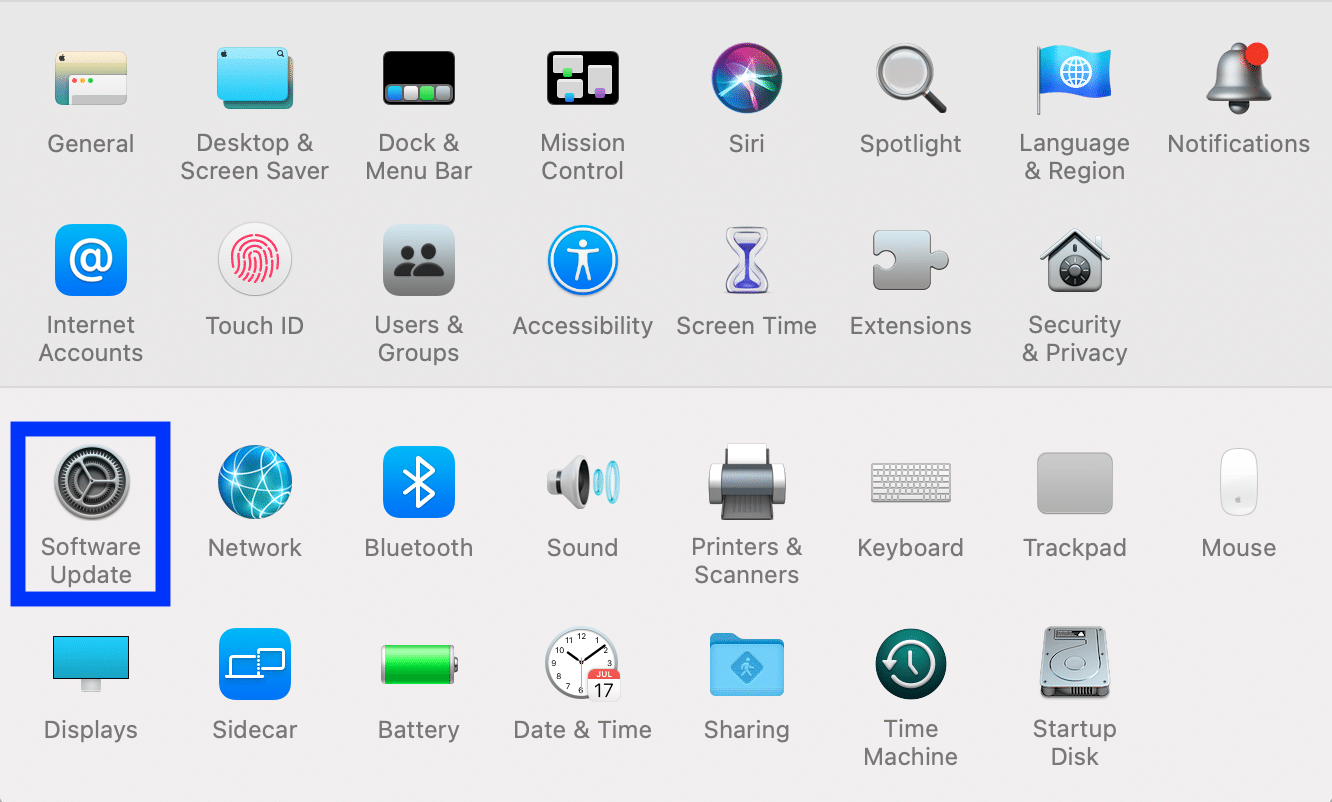How to Fix MacBook Not Charging When Plugged In
The first indication for MacBook not charging when plugged in is the Battery is not charging notification. This may appear when you click on the Battery icon while your machine is plugged in, as depicted below.
How to Fix MacBook Not Charging When Plugged In Method 1: Check Mac Adapter Method 2: Check the Power Outlet Method 3: Update macOS Method 4: Battery Health Parameters
Click here to know about the latest Mac models. There are numerous factors that could cause this problem, ranging from the power source outlet & adapter to the laptop itself. It would be wise to rule out each of these, one by one, to get to the root of the problem.
Method 1: Check Mac Adapter
Tech giant Apple is into the habit of assigning a Unique adapter to almost every version of MacBook. While the newest range uses USB-C type chargers, older versions utilize the ingenious MagSafe adapter by Apple. It is a revolution in wireless charging as it uses magnets to stay secured with the device.
- Irrespective of the type of adapter that your Mac employs, make sure that the adapter and the cable are in good condition.
- Check for bends, exposed wire, or signs of burns. Any of these could indicate that the adapter/cable is not capable of charging your laptop. This could be why your MacBook Pro is dead and not charging.
- If you are using a MagSafe charger, check if the Orange light appears on the charger when it is connected to your laptop. If No light appears, this is a telltale sign that the adapter is not functioning properly.
- Although the magnetic nature of the MagSafe charger makes it easier to connect and disconnect, pulling it out vertically may lead to one of the pins getting stuck. Therefore, it is recommended to always pull the adapter out horizontally. This would require a bit more force to disconnect, but it could potentially increase the lifespan of your charger.
- Check if your MagSafe adapter Pins are stuck. If that’s the case, try unplugging and re-plugging the adapter a few times, horizontally and with a bit of force. This should resolve MacBook Air not charging or turning on issue.
- While using a USB-C adapter, there is no easy way to check whether the problem is with the adapter or your macOS device. There is no indicator light or visible pin as with MagSafe.
Since most recently launched devices use USB-C chargers, it shouldn’t be hard to borrow a friend’s charger to see if it works. If the borrowed adapter charges your Mac, it is time to buy a new one for yourself. However, if MacBook not charging when plugged in, then the problem may be with the device itself.
Method 2: Check the Power Outlet
If your MacBook is plugged in but not charging, the problem could be with the power outlet into which you’ve plugged your Mac adapter.
- Make sure that the power outlet is working properly.
- Try connecting a different device or any household appliance to determine, if the said outlet is working or not.
Also Read: 5 Ways to Fix Safari Won’t Open on Mac
Method 3: Update macOS
MacBook Air not charging or turning on the problem might occur because it is running on an outdated operating system. Updating the macOS to its latest version could solve the problem.
Go to System Preferences.
Click on Software Update, as shown.
If there is an available update, click on Update, and follow the on-screen wizard to download the most recent macOS update.
Method 4: Battery Health Parameters
The battery in your MacBook, just like any other battery, has an expiry which means that it won’t last forever. Therefore, it is possible that the MacBook Pro is dead and not charging because the battery has run its course. Checking the status of your battery is a simple process, as explained below:
Click on the Apple icon from the top left-hand corner of the screen.
Click About This Mac, as shown.
Click on System Report, as depicted below.
From the left panel, click on the Power option.
Here, two indicators are used to check the health of the Mac battery, viz Cycle Count and Condition.
5A. Your battery Cycle Count goes on increasing as you continue using your MacBook. Every Mac device has a cycle count limit depending on the device model. For instance, MacBook Air has a maximum cycle count of 1000. If the indicated cycle count is near or above the specified count for your Mac, it may be time for a battery replacement to fix MacBook Air not charging or turning on issue. 5B. Similarly, Condition indicates the health of your battery as:
Normal Replace Soon Replace Now Service Battery
Depending on the indication, it will provide an idea about the current condition of the battery and help you decide your next steps. Q1. Why is my MacBook plugged in but not charging? There are a number of possible reasons for this: a damaged adapter, a faulty power outlet, an overused Mac battery, or even, MacBook itself. It certainly pays off to keep your laptop updated, and the battery is maintained in good condition. Recommended:
Fix iMessage Not Delivered on Mac How to Fix Messages Not Working on Mac How To Check Apple Warranty Status Fix iTunes Keeps Opening By Itself
I hope this problem can be solved in a quick and cost-effective manner. Feel free to drop your queries or suggestions in the comment section below.

![]()