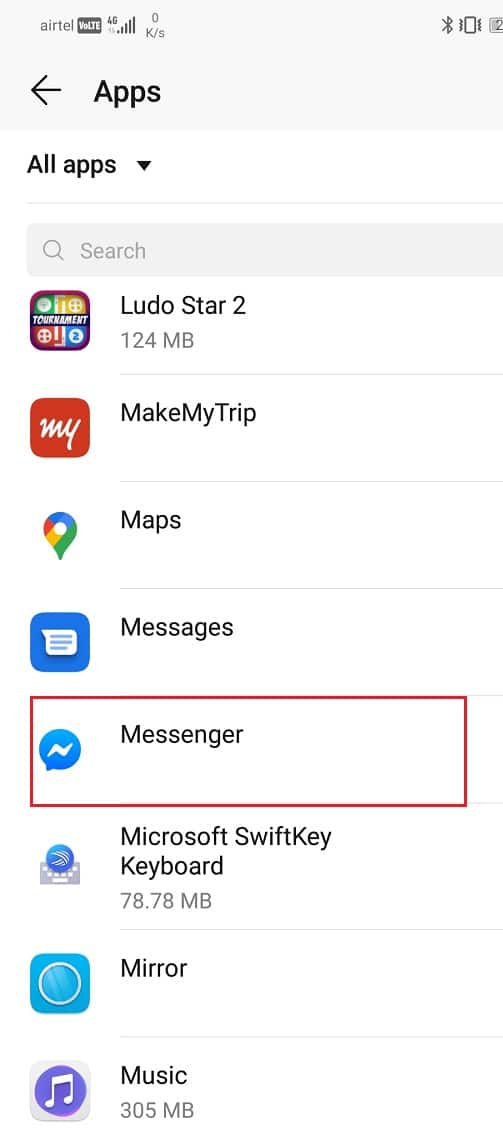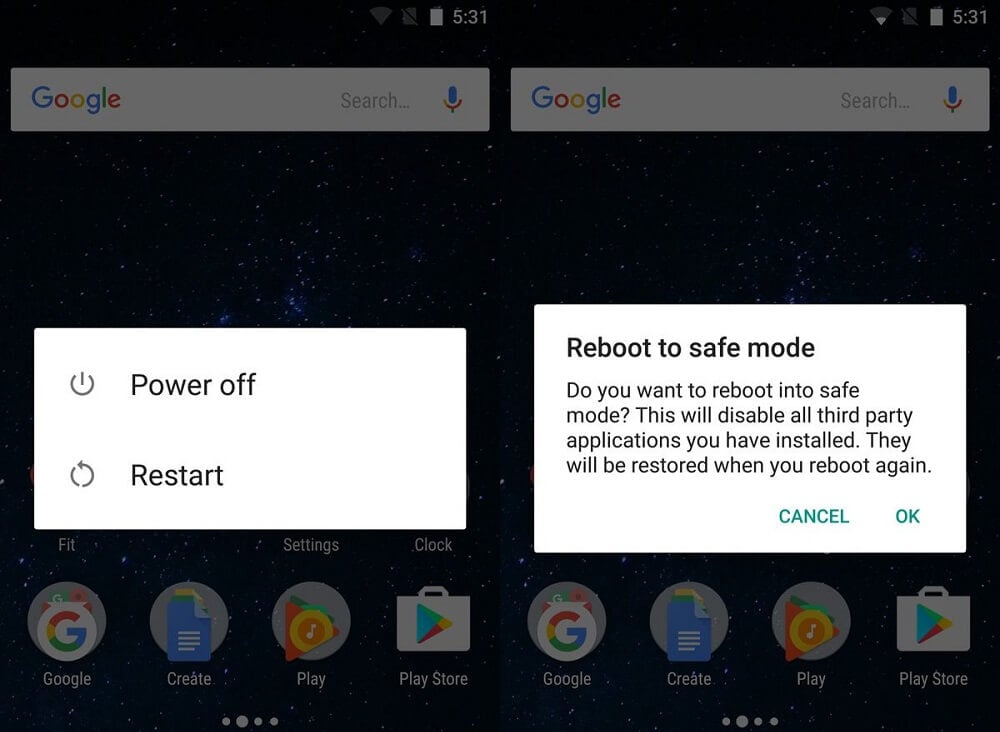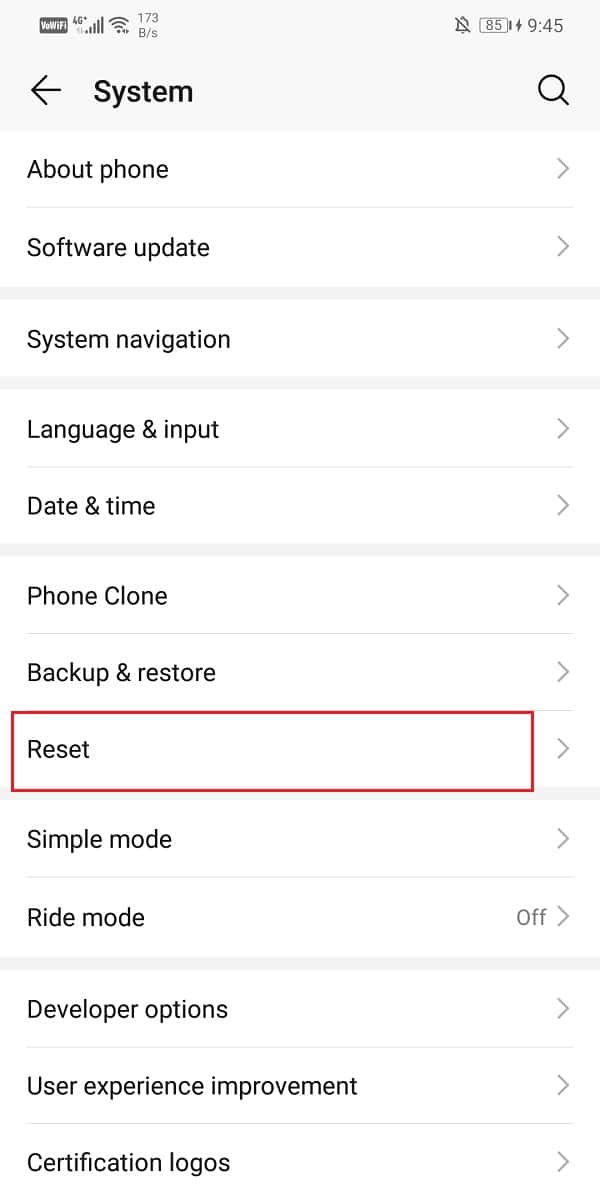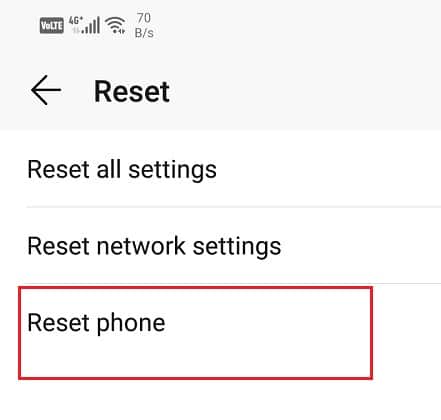There are multiple reasons why this error occurs. It could be due to a slow internet connection or a lack of storage space. However, if this issue does not get resolved on its own then you need to resolve them yourself. In this article, we are going to cover some simple solutions that you can try to fix the MMS download problems.
8 Ways To Fix MMS Download Problems
Method 1: Reboot Your Phone
Irrespective of the problem, a simple reboot can always be helpful. This is the simplest thing that you can do. It might sound pretty general and vague but it actually works. Just like most electronic devices, your mobiles too resolve a lot of problems when turned off and on again. Rebooting your phone will allow the Android system to fix any bug that might be responsible for the problem. Simply hold down your power button until the power menu comes up and click on the Restart/Reboot option. Once the phone restarts, check if the problem still persists.
8 Ways To Fix MMS Download Problems Method 1: Reboot Your Phone Method 2: Check your Internet Connection Method 3: Enable Auto-Download MMS Method 4: Delete Old Messages Method 5: Clear Cache and Data Method 6: Eliminate Problem Causing Apps Method 7: Switch to a Different App Method 8: Perform a Factory Reset
Method 2: Check your Internet Connection
Multimedia messages require a stable internet connection to get downloaded. If there is no internet connection available on your device, then you simply can’t download it. Drag down from the notification panel and make sure that your Wi-Fi or mobile data is switched on. In order to check connectivity, try opening your browser and visit some websites or maybe play a video on YouTube. If you are unable to download MMS over Wi-Fi, then try switching to your mobile data. This is because a lot of network carriers do not allow MMS download over Wi-Fi.
Also Read: Fix WiFi Authentication Error
Method 3: Enable Auto-Download MMS
Another quick fix to this problem is to enable auto-download for MMS. The default messaging app on your Android smartphone allows you to send both SMS and multimedia messages. You can also allow this app to automatically download MMS as and when you receive it. Follow the steps given below to learn how:
Open the default messaging app on your device.
Now tap on the menu button (three vertical dots) on the top right-hand side of the screen.
Click on the Settings option.
Here, tap on the Advanced option.
Now simply toggle on the switch next to Auto-download MMS option.
You can also enable the option to Auto-download MMS when roaming options if you are not in your country.
Method 4: Delete Old Messages
Sometimes, new messages won’t get downloaded if there are too many old messages. The default messenger app has a limit and when that is reached no more messages can be downloaded. In this situation, you need to delete old messages to free up space. Once the old messages are gone, new messages will automatically get downloaded and thus fix the MMS download problem. Now, the option to delete messages depends on the device itself. While some devices allow you to delete all messages in a single click from the Settings others don’t. It is possible that you might have to select every message individually and then delete them. This might seem a time-consuming process but trust me, it works.
Method 5: Clear Cache and Data
Every app saves some data in the form of cache files. If you are unable to download MMS, then it might be due to the residual cache files getting corrupted. In order to fix this problem, you can always try clearing the cache and data for the app. Follow these steps to clear the cache and data files for the Messenger app.
Go to the Settings of your phone then tap on the Apps option.
Now, select the Messenger app from the list of apps. Next, click on the Storage option.
You will now see the options to clear data and clear cache. Tap on the respective buttons and the said files will be deleted.
Now, exit settings and try downloading an MMS again and see if you’re able to fix MMS Download Problems.
Method 6: Eliminate Problem Causing Apps
It is possible that the error is being caused by a third-party app. Usually, task killing apps, cleaner apps, and anti-virus apps interfere with the normal functioning of your device. They might be responsible for preventing the download of MMS. The best thing to do in this situation is to uninstall these apps if you have any. Start with task killing apps. If that solves the problem, then you are good to go. Otherwise, proceed with uninstalling any cleaner app that’s present on your phone. If the problem still persists, then the next in line would be the antivirus software. However, it wouldn’t be safe to uninstall an anti-virus completely so what you can do is disable it for the time being and see if it resolves the issue. If none of these methods work, then the problem might be in some other third-party app that you recently downloaded. The best way to make sure of that is to boot your device in safe mode. In Safe mode, all third-party apps are disabled, leaving you with only the pre-installed system apps. If you are able to download MMS successfully in Safe mode, then it is confirmed that the culprit is a third-party app. Thus, Safe mode is an effective way to diagnose what is causing the problem in your device. The general steps to reboot into Safe mode are as follows:
Firstly, press and hold the Power button until the Power menu pops up on the screen.
Now, tap and hold the Power off option until the Reboot to safe mode options pops up on the screen.
After that, simply click on the Ok button and your device will start rebooting.
When the device starts, it will be running in Safe mode, i.e. all third-party apps will be disabled. You can also see the words Safe mode written in the corner to indicate that the device is running in Safe mode.
Also Read: How to Turn Off Safe Mode on Android
Method 7: Switch to a Different App
Instead of being stuck with a technology of the past, you can move on to better alternatives. There are a lot of popular messaging and chatting apps that allows you to send photos, videos, audio files, contacts, location, and other documents using the internet. Unlike default messaging services that charge extra money for MMS, these apps are completely free. Apps like WhatsApp, Facebook Messenger, Hike, Telegram, Snapchat are some of the most widely used messaging apps in the world today. You can also make voice calls and video calls for free using these apps. All that you need is a stable internet connection and that’s it. These apps have a lot of cool additional features and ensure a much better user experience than the default messaging app. We would strongly recommend you consider switching to one of these apps and we are sure that once you do, you’ll never look back.
Method 8: Perform a Factory Reset
If nothing else works and you and really want to use your messaging app to download MMS, then the only alternative left is a Factory Reset. This would wipe all data, apps, and settings from your phone. Your device will return to the exact same condition it was when you first unboxed it. Needless to say, all the problems will automatically be solved. Opting for a factory reset would delete all your apps, their data, and also other data like photos, videos, and music from your phone. Due to this reason, it is advisable that you create a backup before going for a factory reset. Most phones prompt you to back up your data when you try to factory reset your phone. You can use the in-built tool for backing up or do it manually, the choice is yours.
Go to Settings of your phone.
Tap on the System tab.
Now if you haven’t already backed up your data, click on the Backup your data option to save your data on Google Drive.
After that click on the Reset tab.
Now click on the Reset Phone option.
Recommended:
How to Access Android Settings Menu How to Get Gaming Mode on Android
As mentioned earlier, sometimes the problem with MMS arises due to the carrier company. For example, some companies do not allow you to send files over 1MB and likewise wouldn’t allow you to download files over 1MB. If you continue to face this problem even after trying all the above-described methods, then you need to talk to your network service provider or carrier. You can even consider switching to different carrier services.

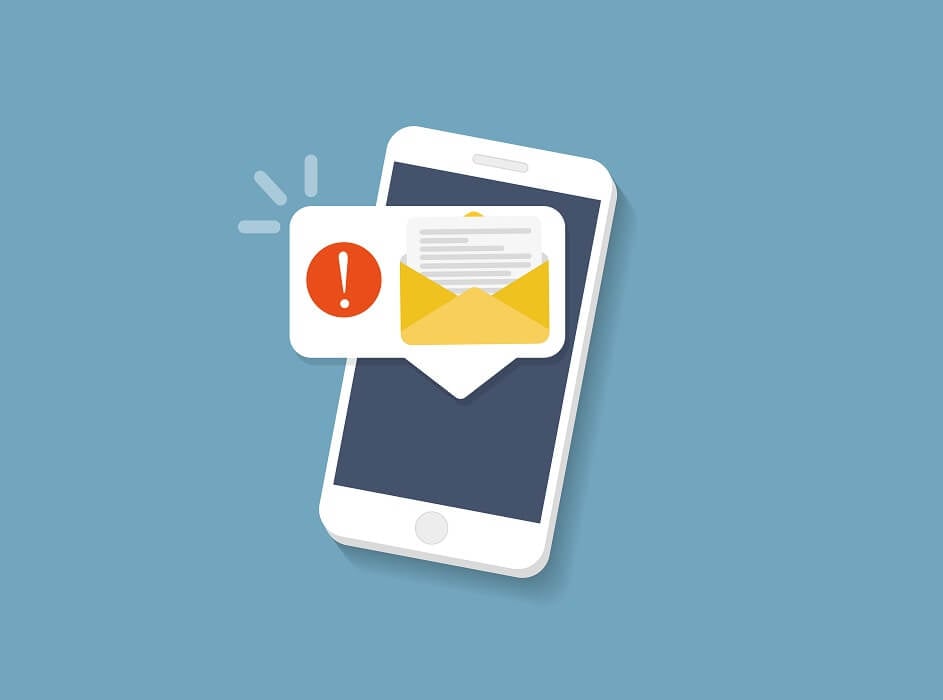
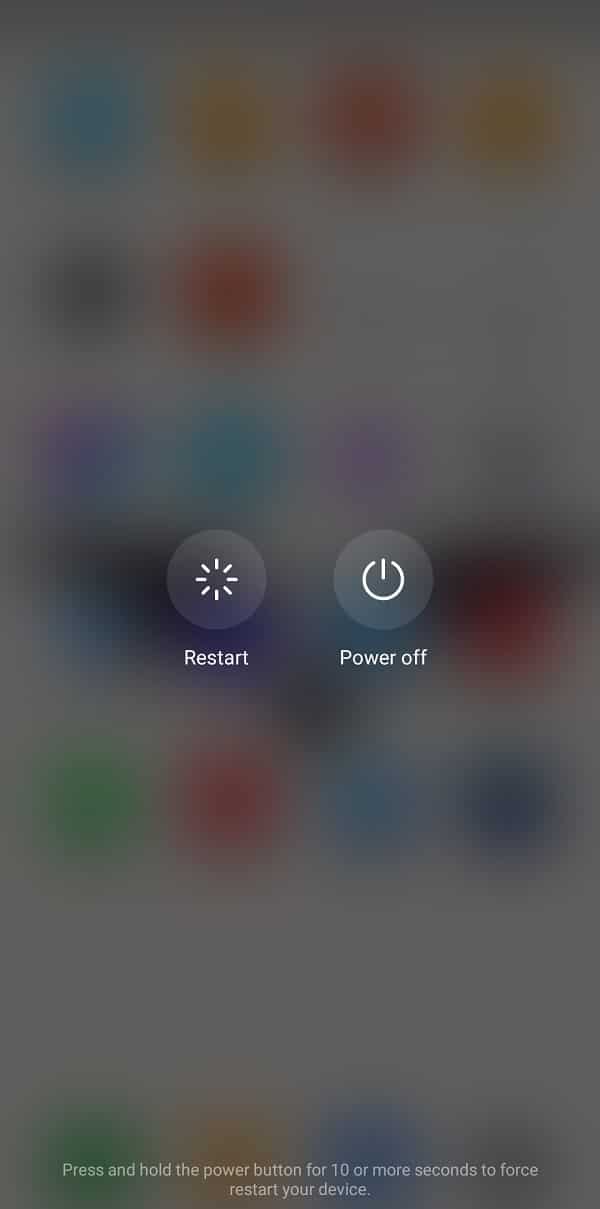
![]()